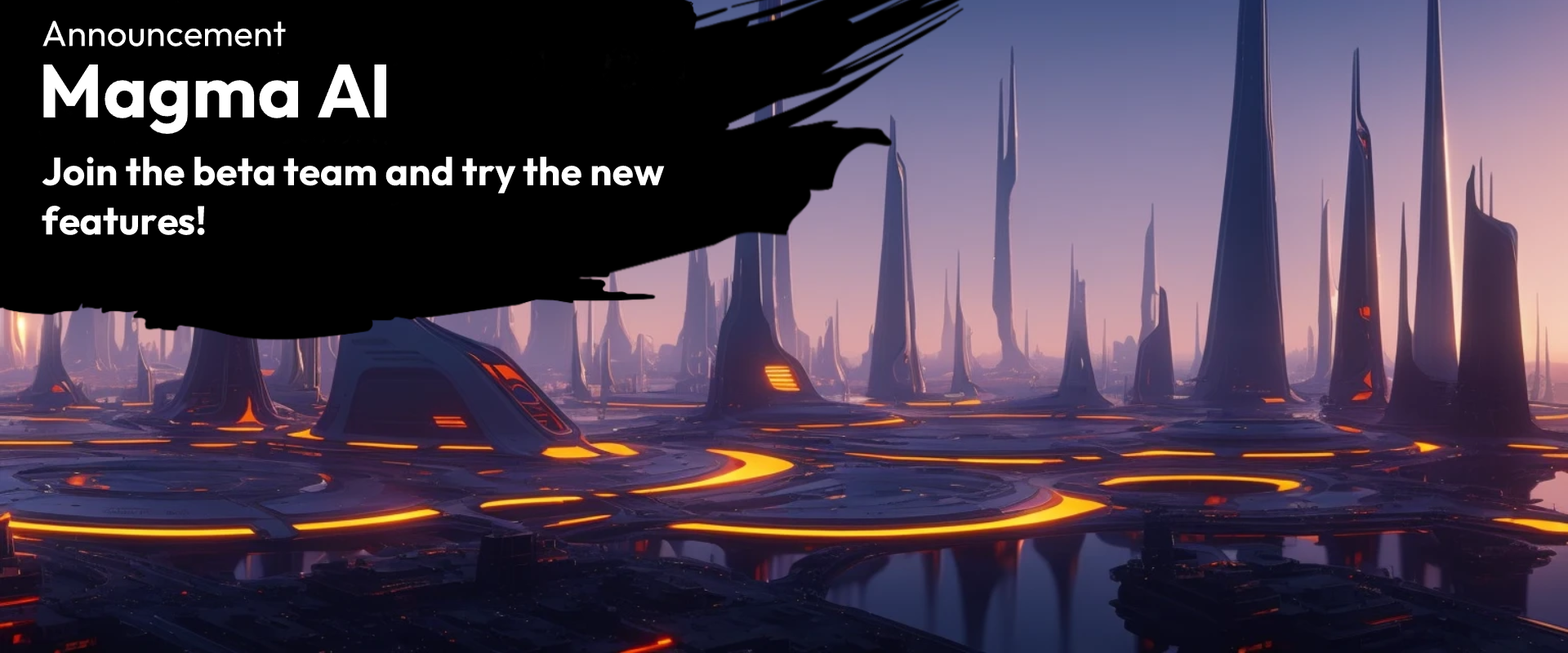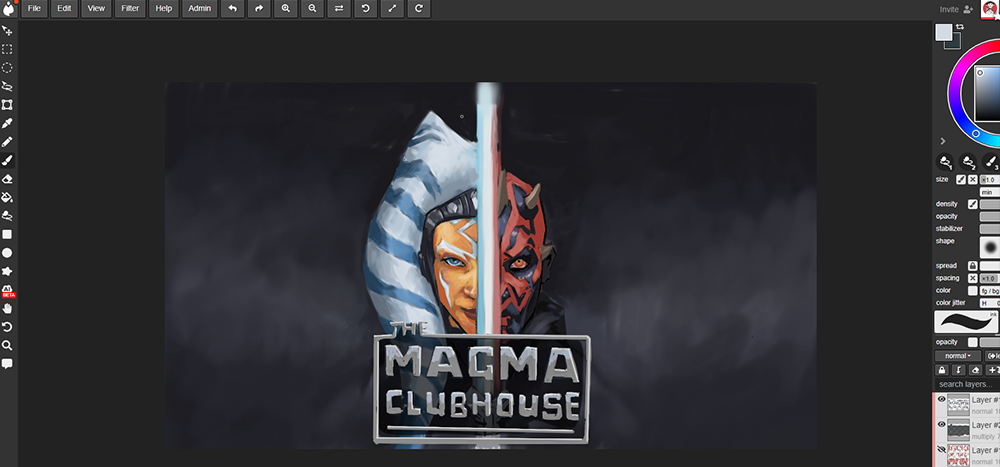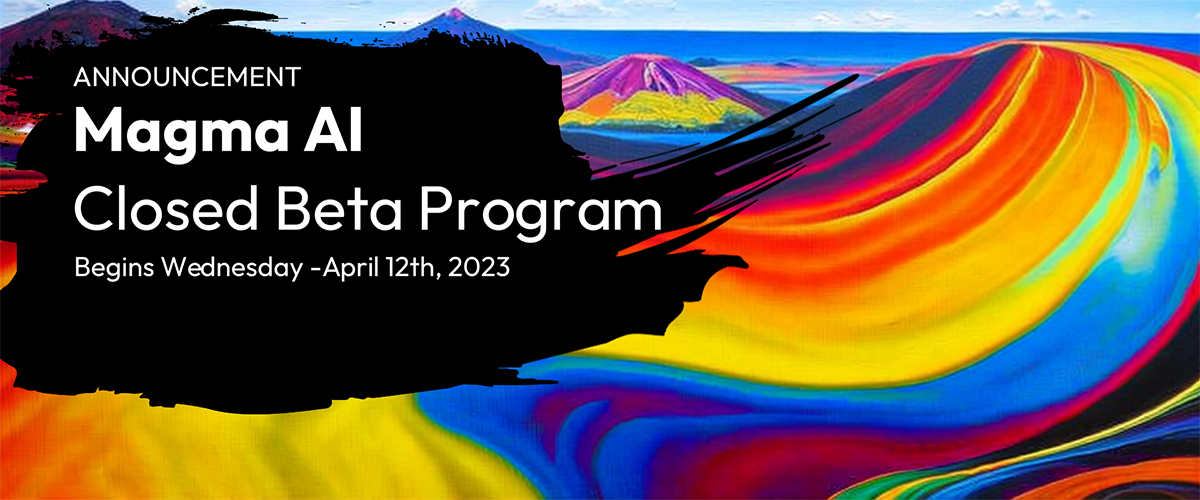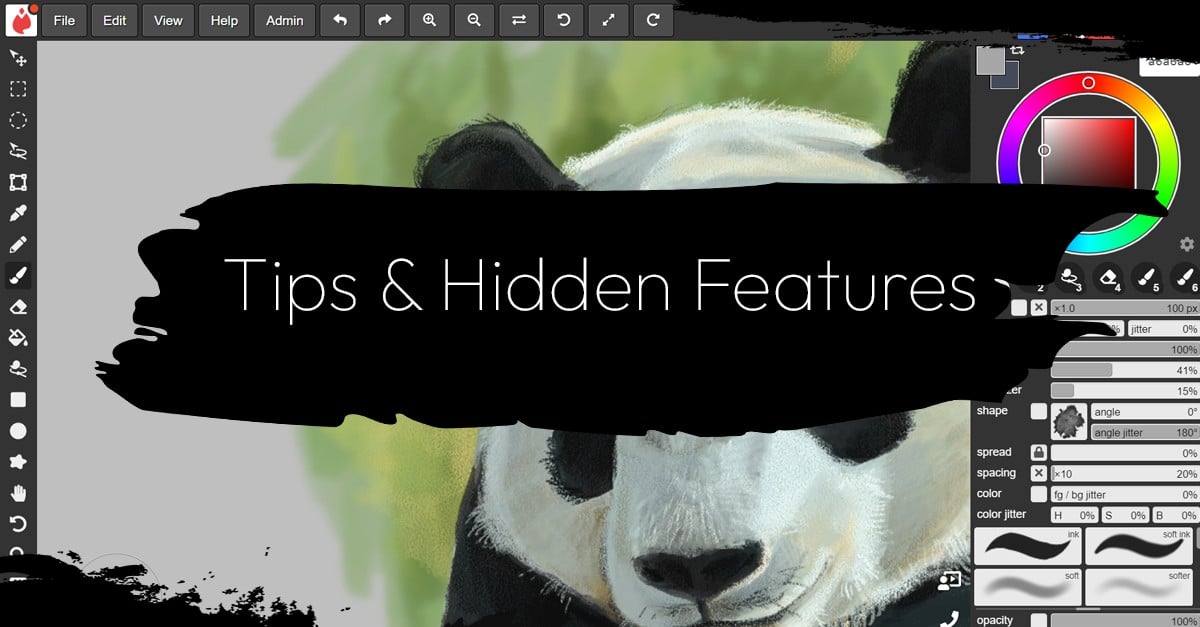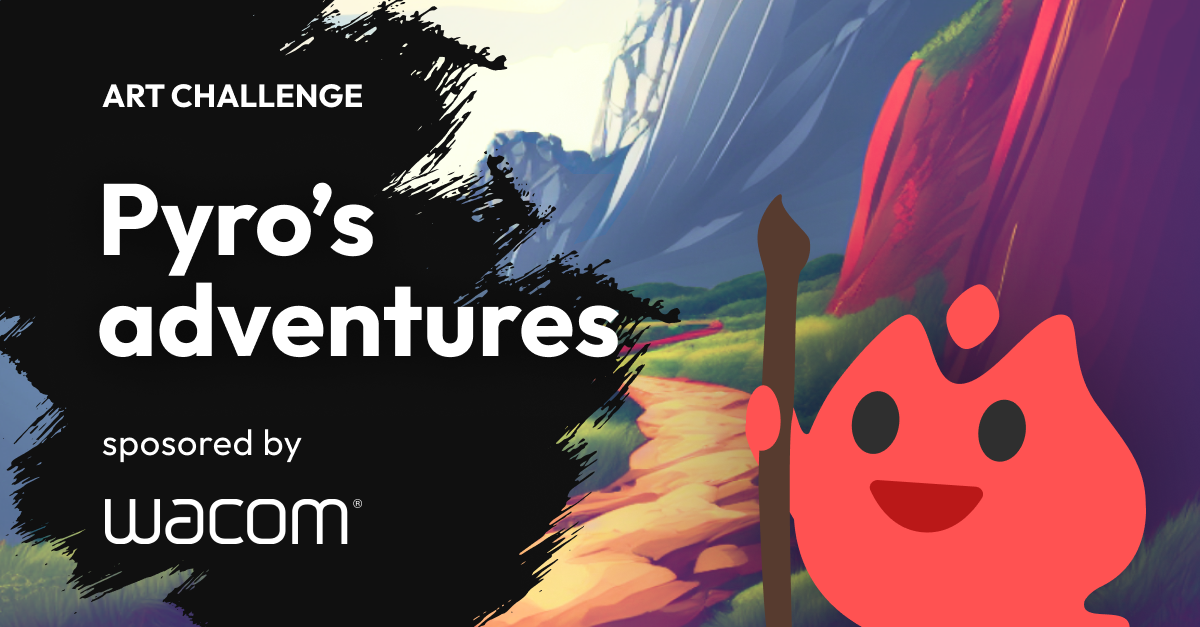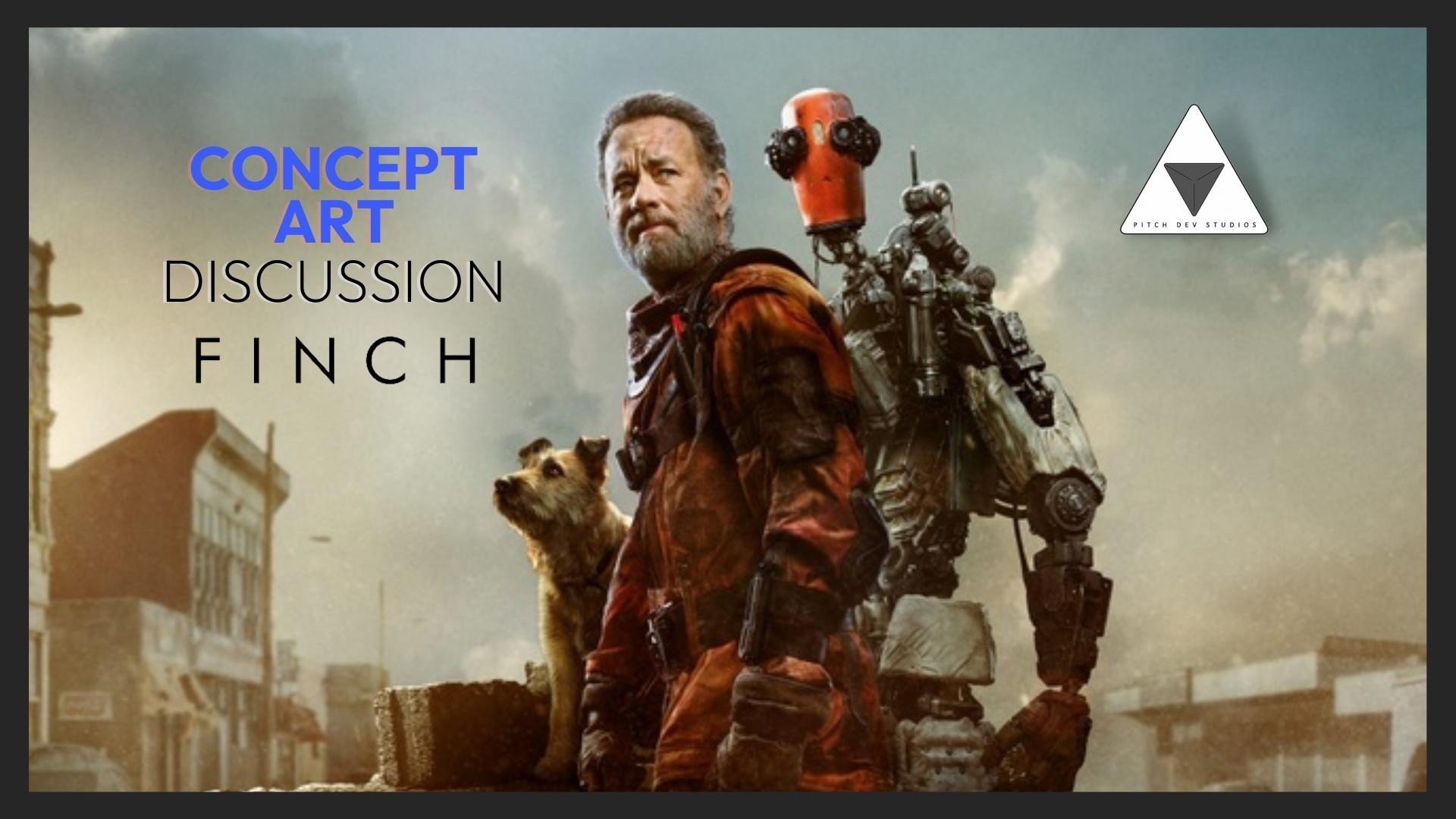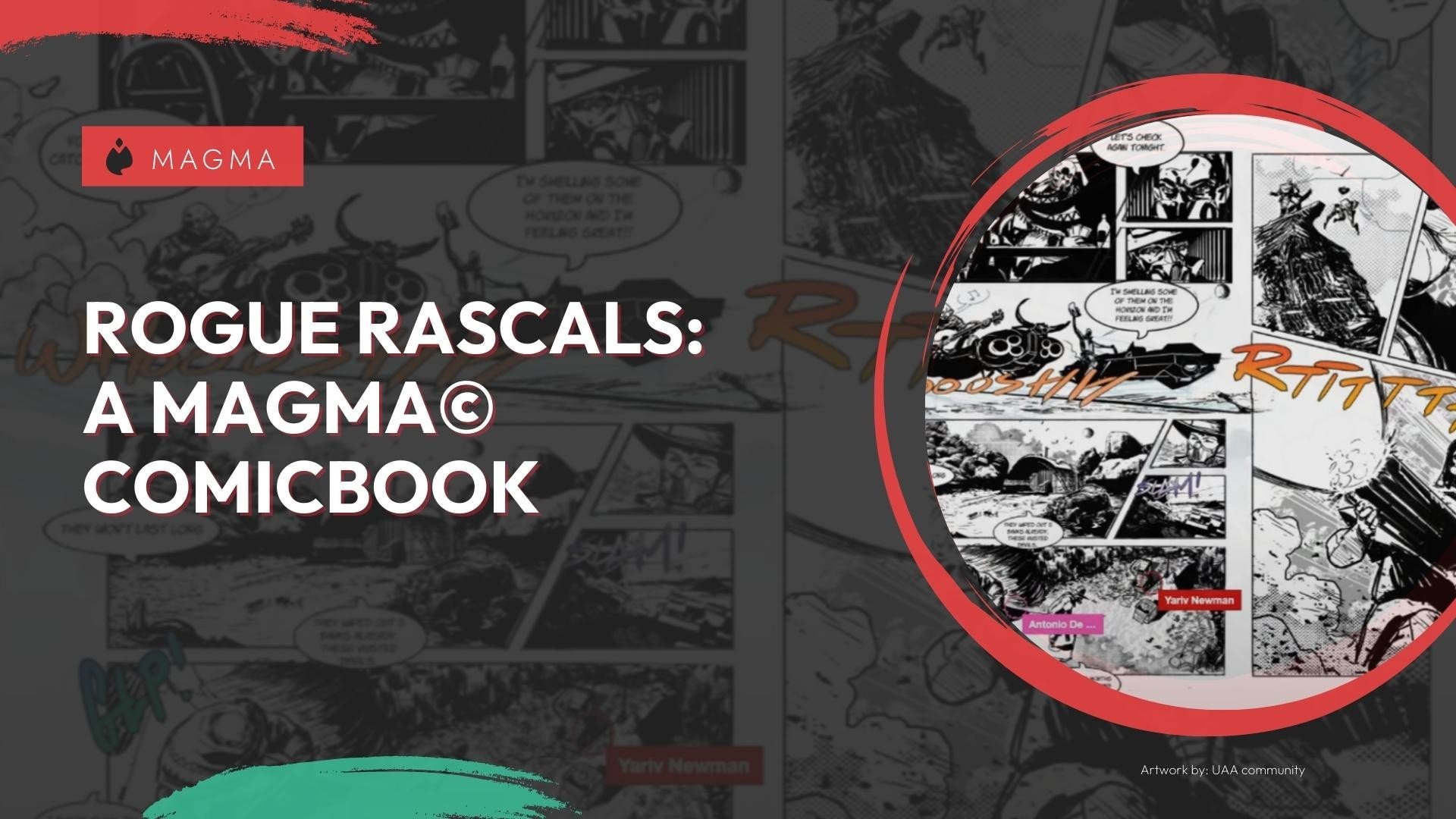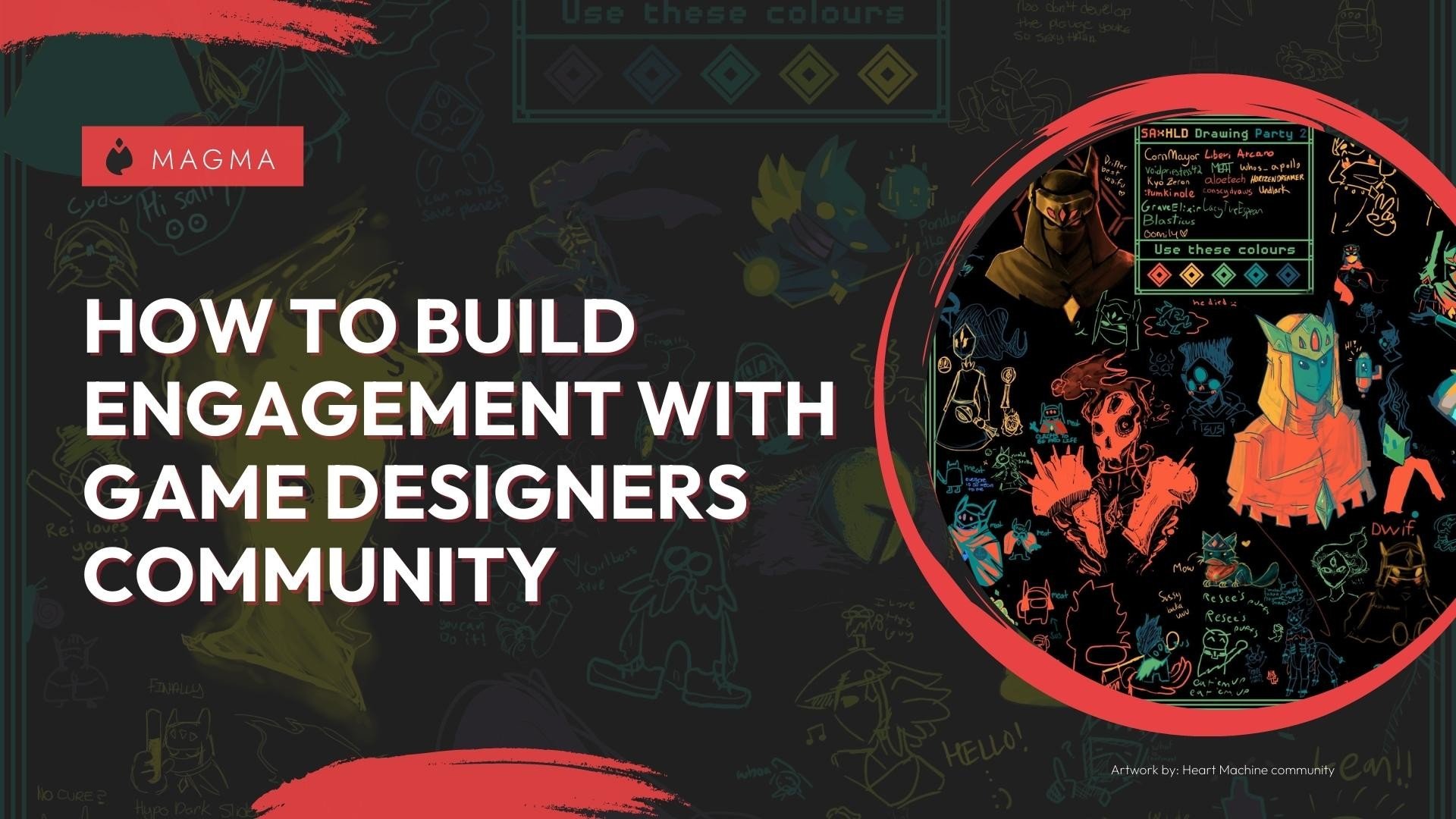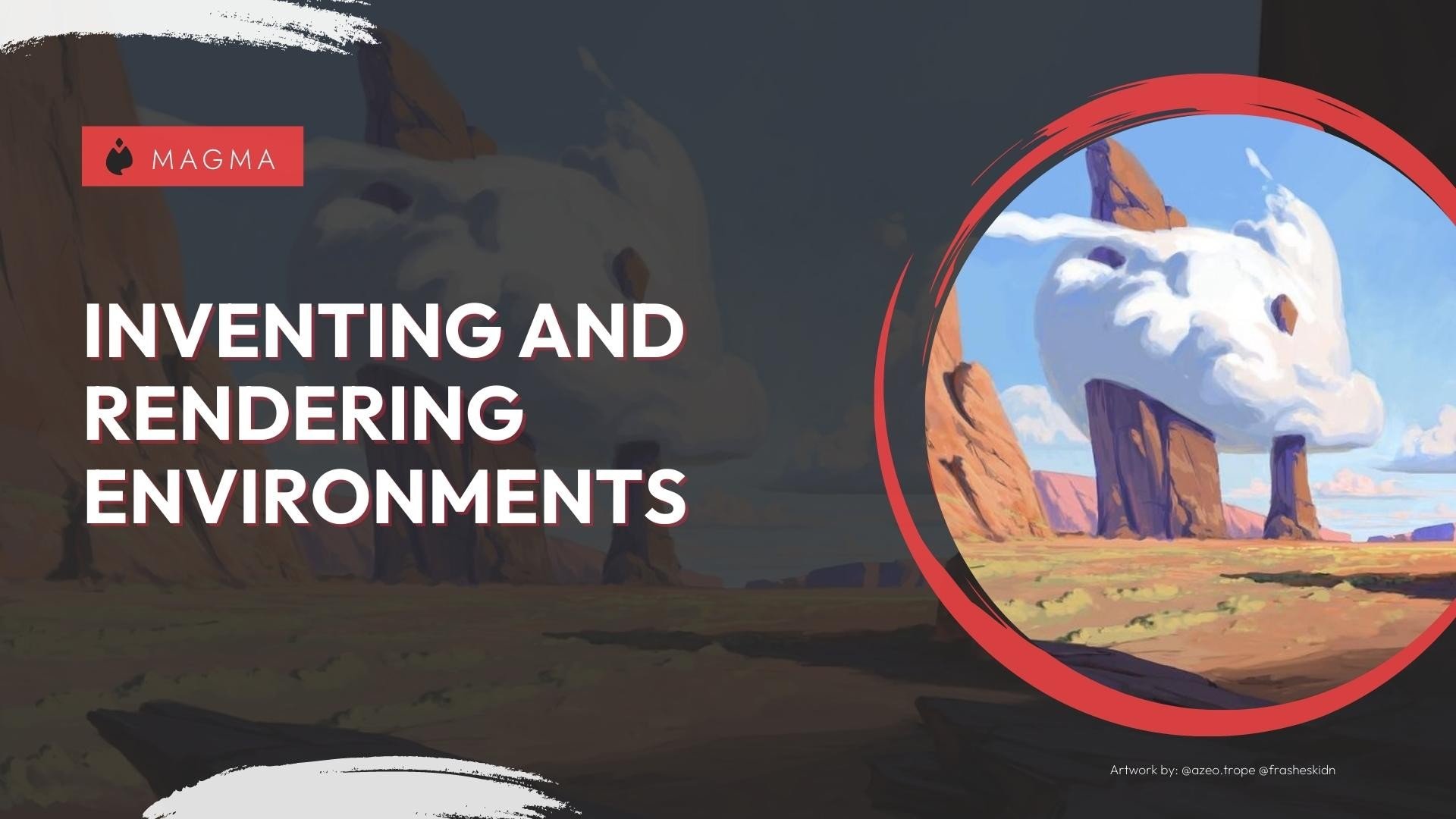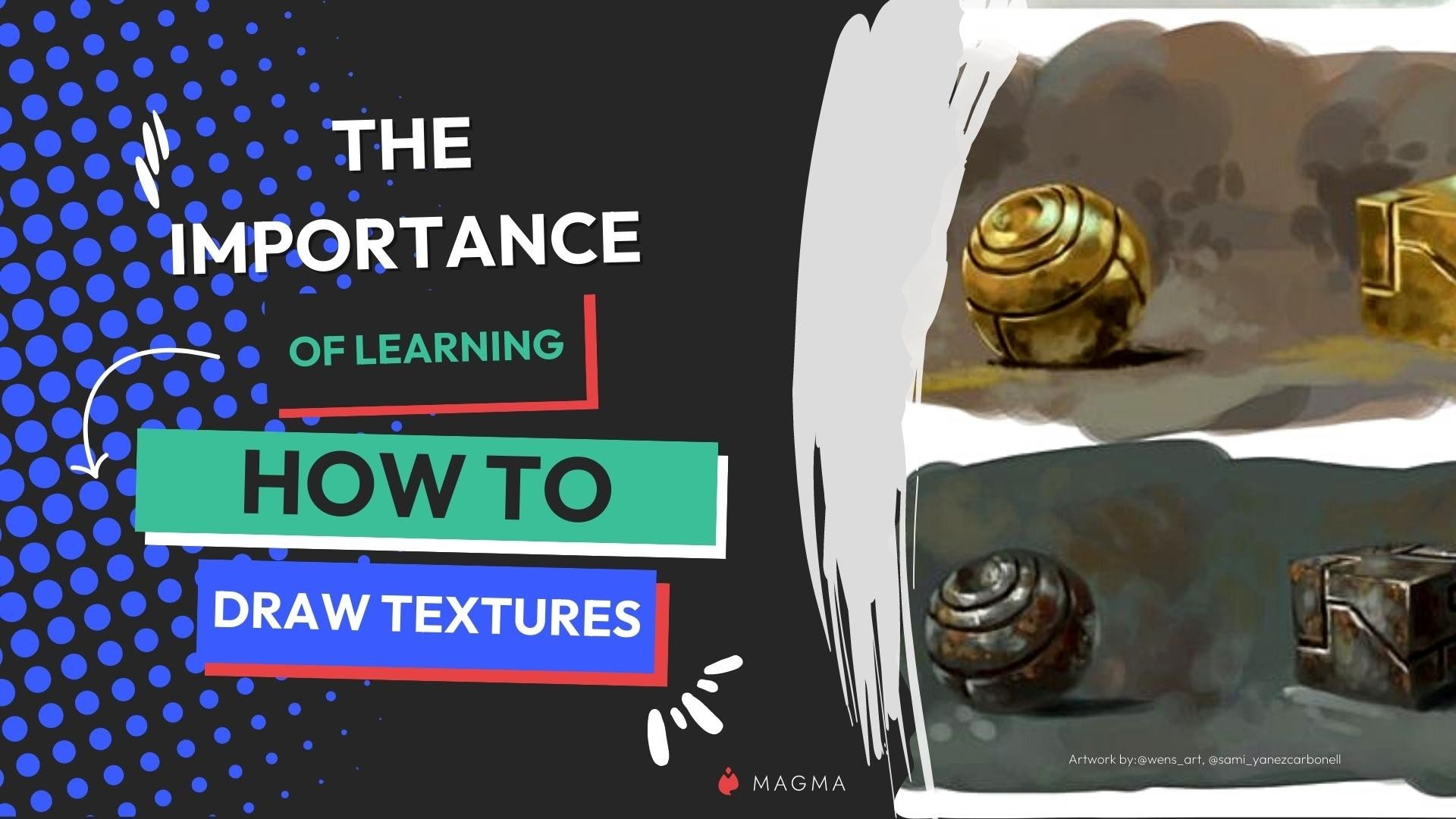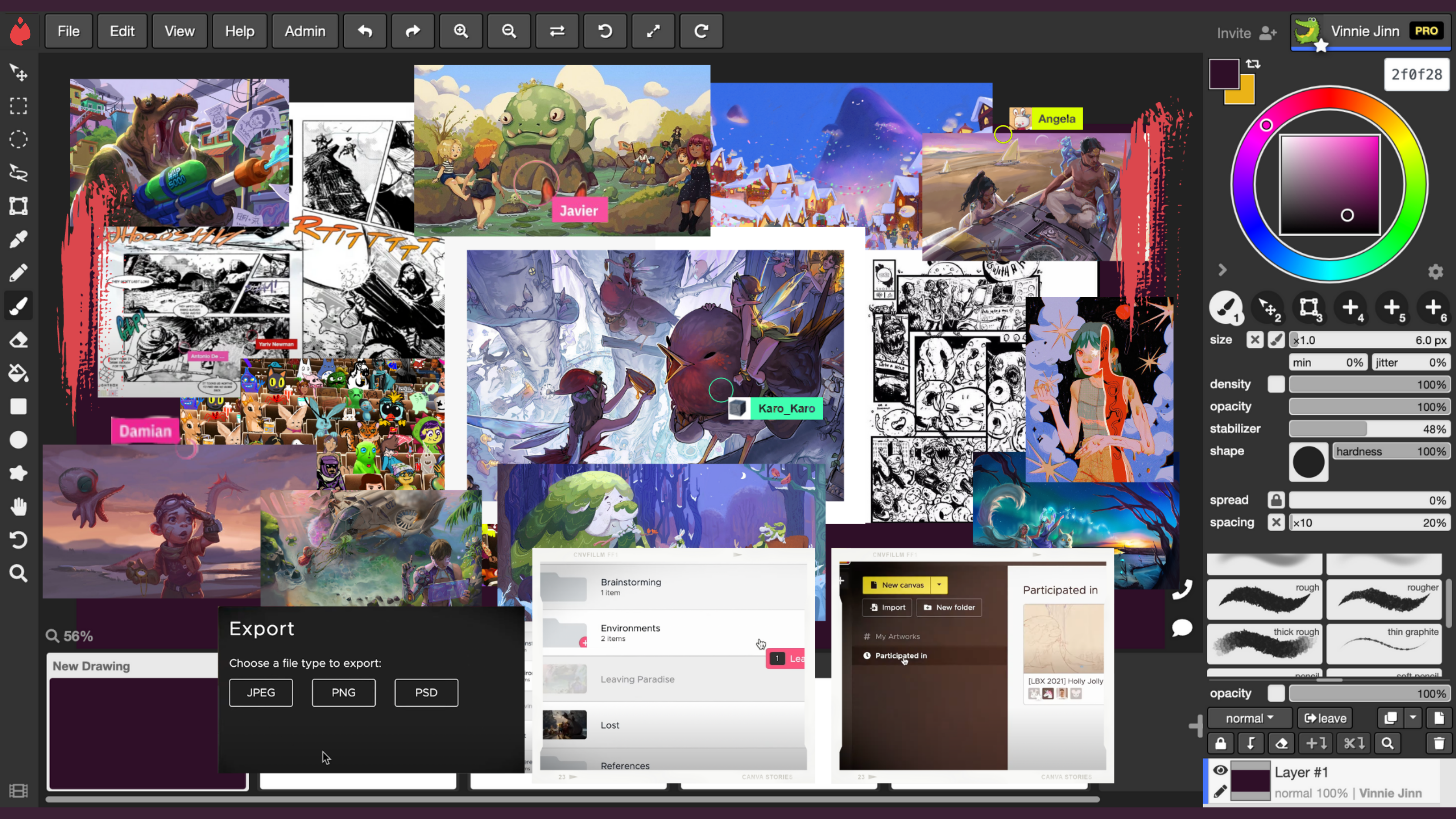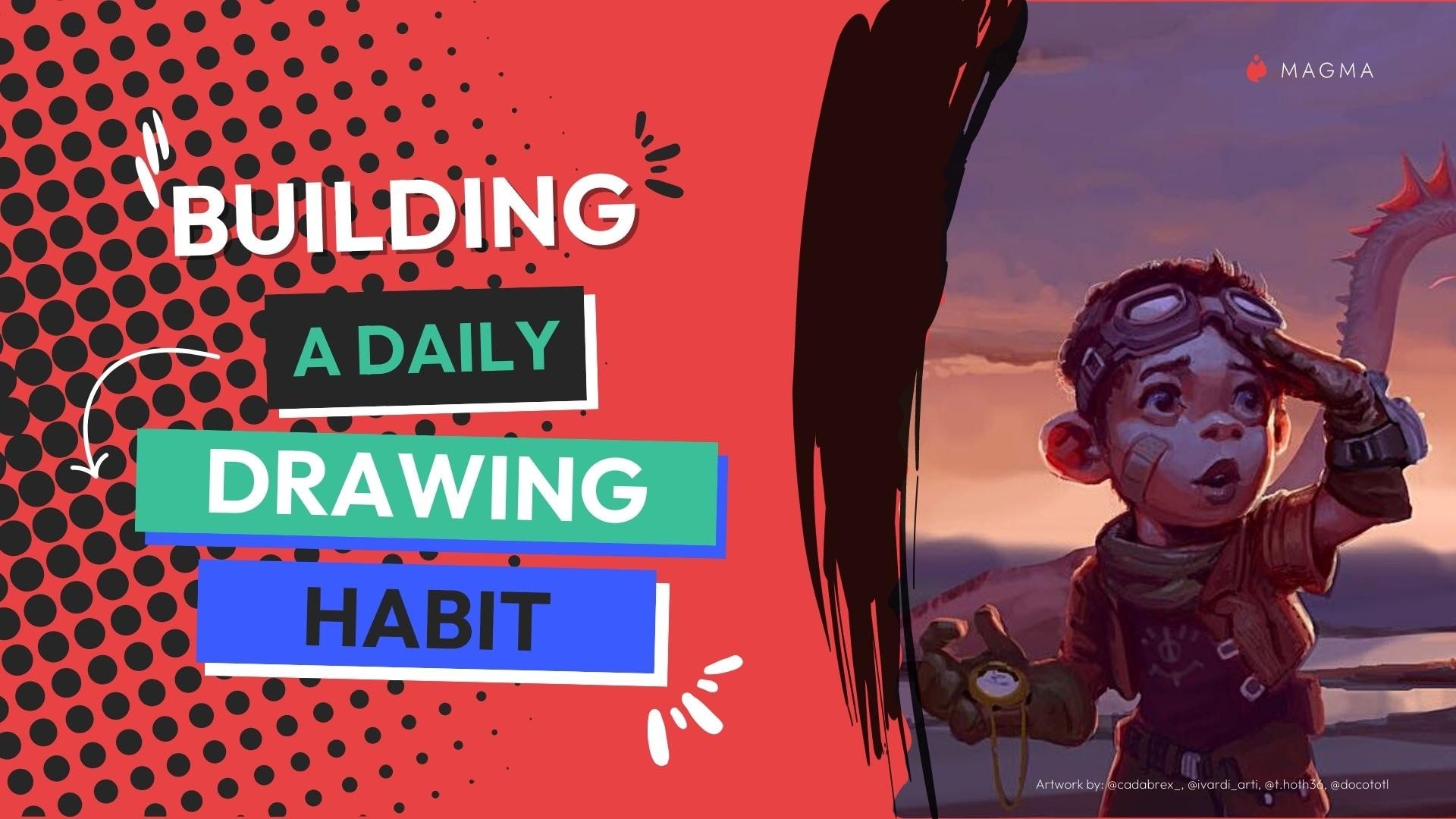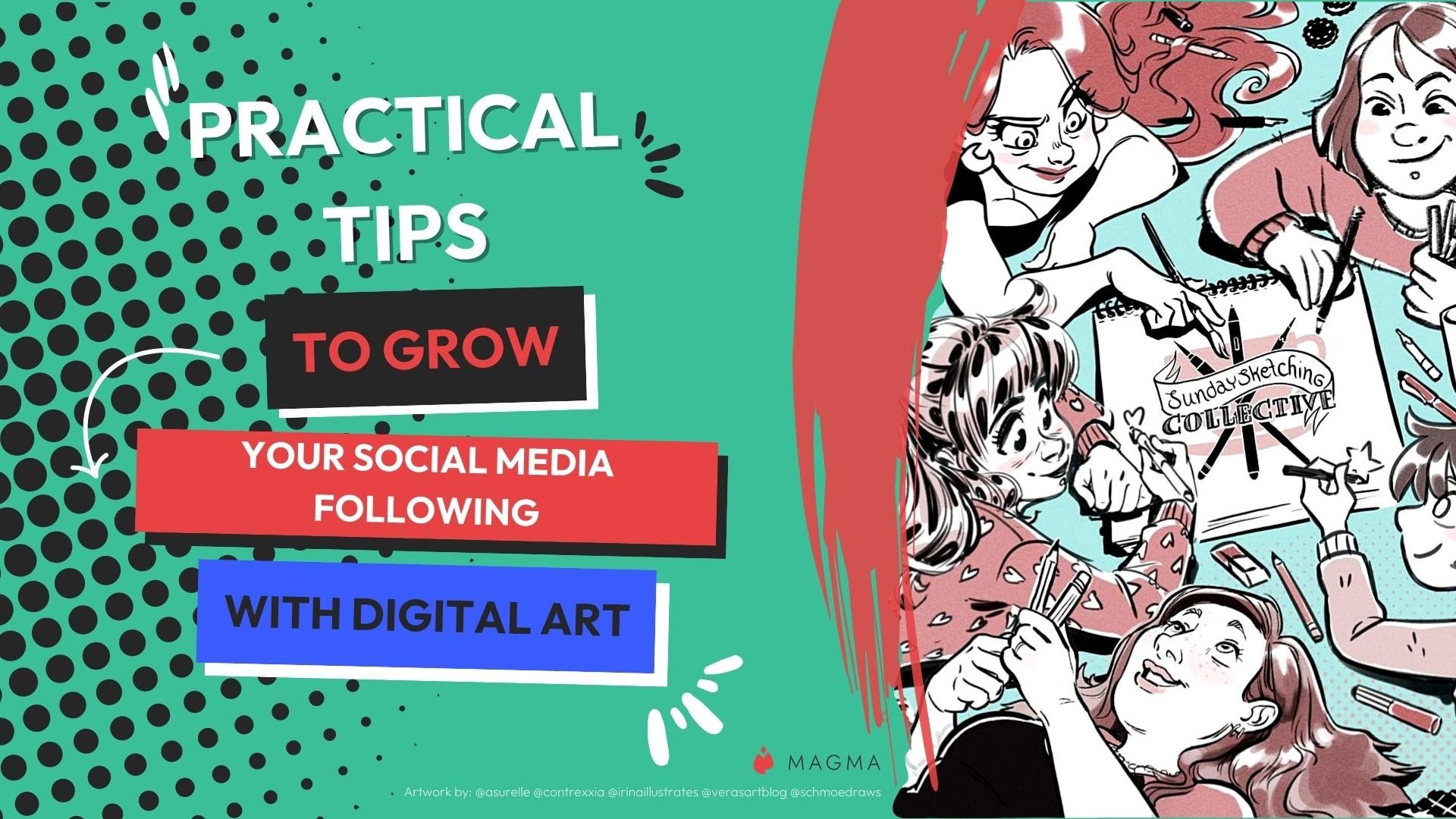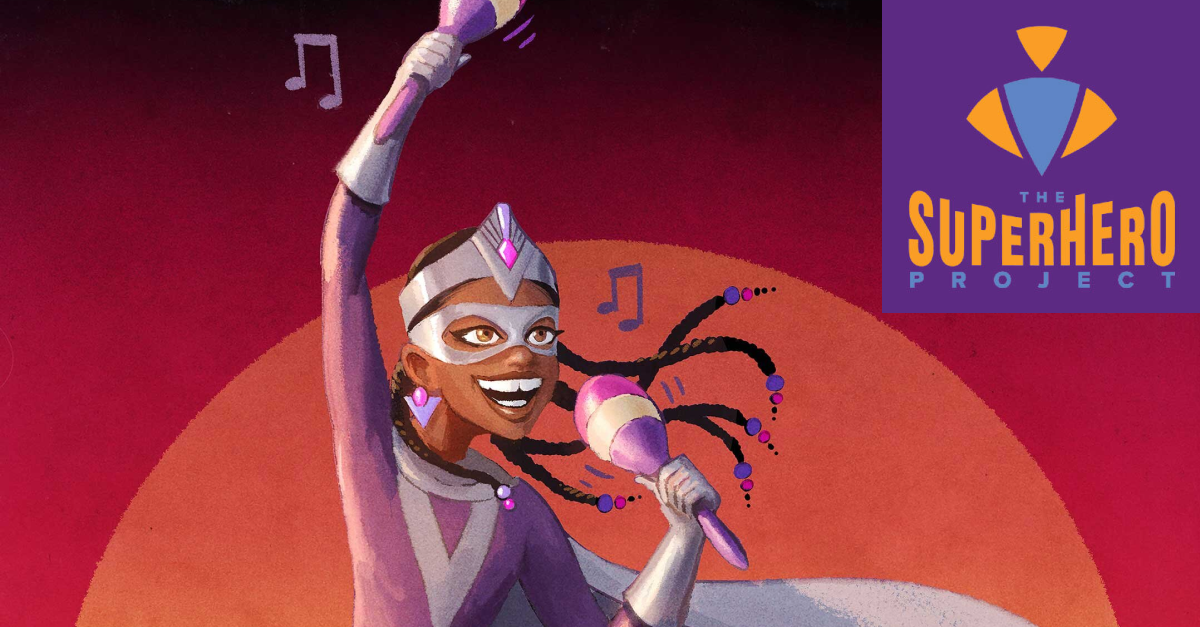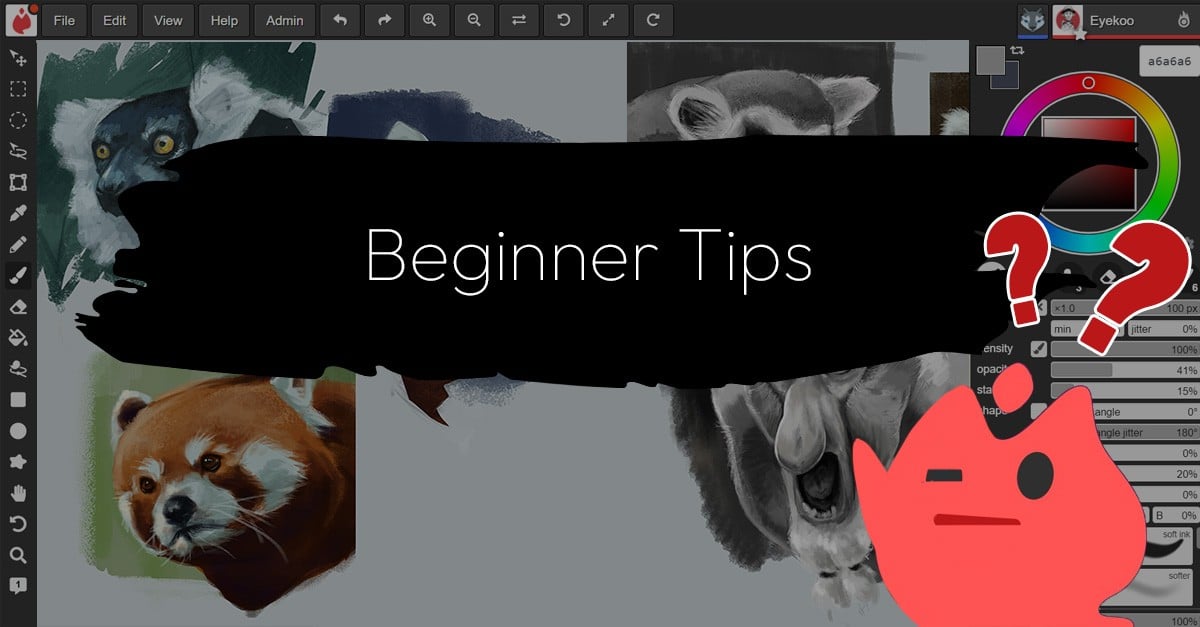
The great thing about Magma is that it is browser-based and can work on pretty much any device. But depending on what device or what web-browser you’re using, you could run into some unexpected issues or have a few specific questions. We answer some questions we’ve gotten from our community.
I can’t find my layers?
The layers, color wheel, and brush settings panels can take up a fair amount of space, particularly on mobile devices. So we tuck them off to the side. Open the full view of this and finding your layers is easy.
If you are on a mobile device:
- Hit the chevron button just under where your color wheel is showing
- Drag the slider between the layers and brushes panels to make more space for your layers.
- Your layers will now be visible at the bottom of the panel.
On smaller screens, you may need to switch the layout of your navigation panel to two-column mode:
- Select the gear icon on the bottom right of your color wheel
- Select two-column mode.
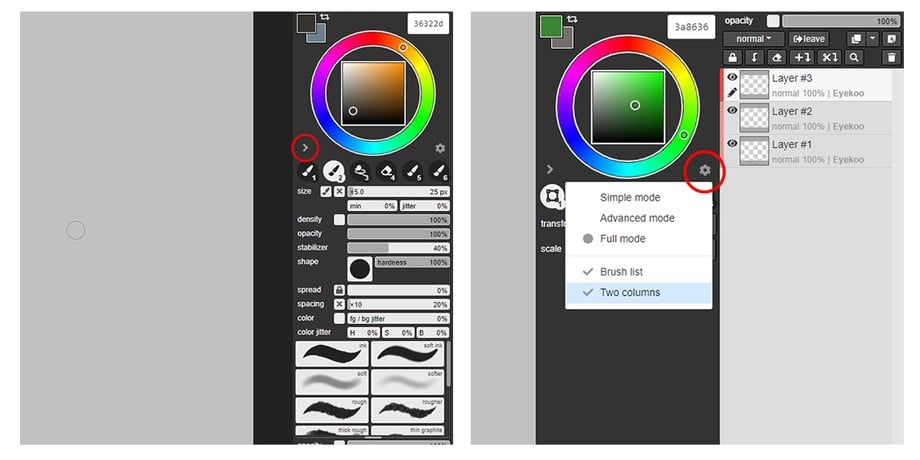
How to manage your layers
- Create new layers:
To create a new layer, you can use the Shift + N hotkey or hit the button with the page and plus symbol on the top right of your layers panel. - Merge layers:
There are two ways that you can go about merging the contents of one layer with another in Magma. The first is a straight merging of the two layers into one using the Ctrl+E hotkey or hitting the scissor and arrow icon.
The second option is to transfer the contents of the layer down without deleting the layer. You can use the F hotkey or hit the plus and arrow button shown in the image. - Leaving a layer for another user:
Layers in Magma are linked to the user, so only that user can make changes to it. This prevents any accidental drawing over or erasing of your work. If you want another user to make changes to the same layer.
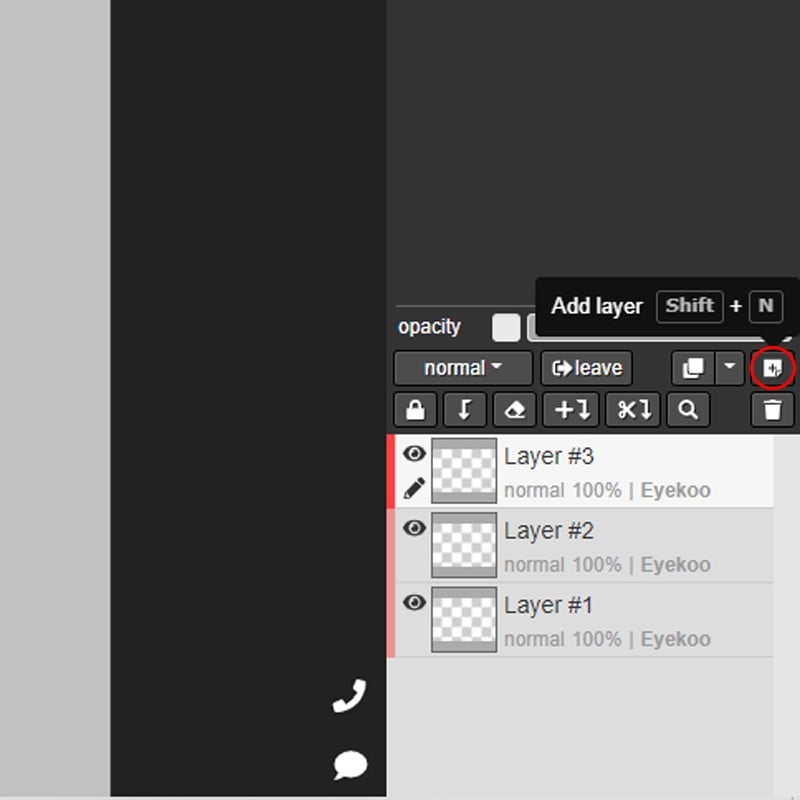
How to import/upload images
There are a few different ways to approach uploading an image to your canvas.
If you have an item copied to your clipboard, you can either go to your edit menu and paste as a new layer, or paste it in place on your currently active layer.
If you want to paste an image onto a new layer by default when you drag and drop one in, you can check this option in your application settings under the General tab.
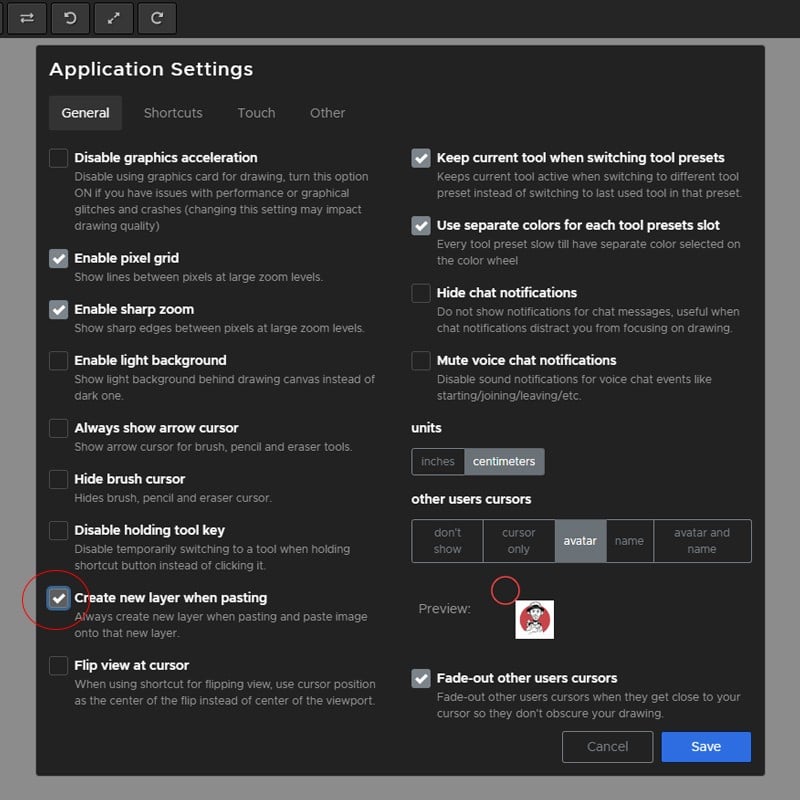
You can find a more detailed guide on importing and pasting files here.
How to flip the canvas
One piece of advice you will hear frequently from pro digital artists is to flip your canvas regularly. It freshens your perspective so you can see if something is looking a bit off in your composition. And Magma has a hotkey for that.
Simply push H on your keyboard or hit the flip canvas button on your top toolbar.
You’ll also see an indication that your canvas is flipped on the bottom left of your screen. If you’re on the canvas with other users and you flip the canvas, it only changes your view and does not affect the others.
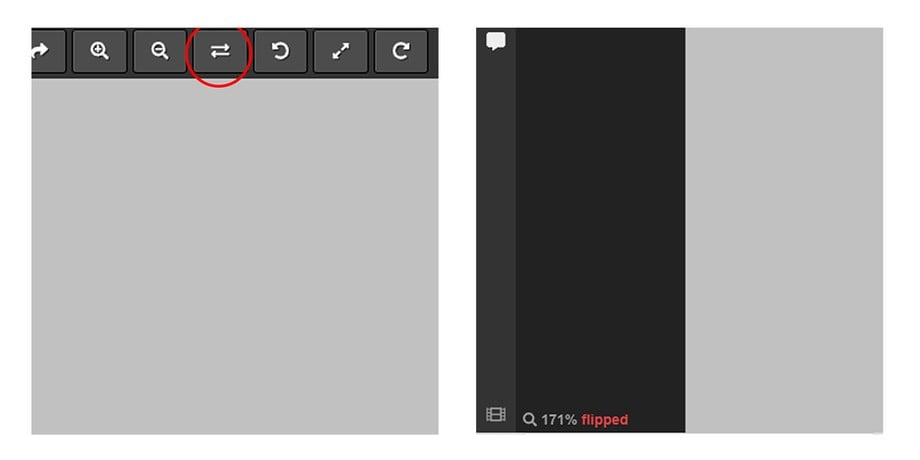
How to rotate a part of the canvas
If you’ve drawn something that you want to rotate slightly
- Grab your choice of selection tool. The lasso selection works best for most situations.
- Then switch to your Transform tool or hit Shift+T.
- Click and hold outside your selection and drag in the direction you want to rotate.
- When you’re done, deselect either with the hotkey Ctrl+D, or select the option from your Edit menu, or switch back to your selection tool and hit deselect in the right toolbar.
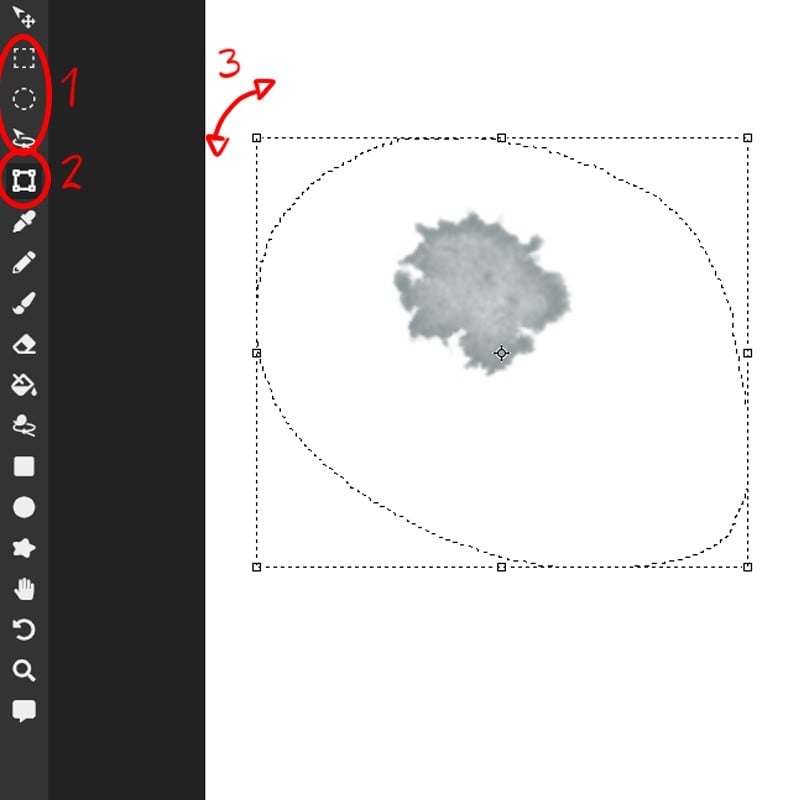
How to use the smart bucket fill
Magma has a few different modes for the bucket tool.
- Color
When you fill an area, it will fill based on the color of that area until it hits the edge of another of a different color. - Opacity
Instead of by color, you can fill based on the opacity of the area. This will treat the same colors next to one another of the same opacity as one area to be filled. - Smart
Do you ever get those specks of white or background color when you use the bucket tool? One way around this in Magma is to use the Smart mode found in your bucket’s setting panel on the right.
Smart mode will fill the selected area, but expand the shape by a few pixels so that there is no gap between your line and your flat color that you’re filling in.
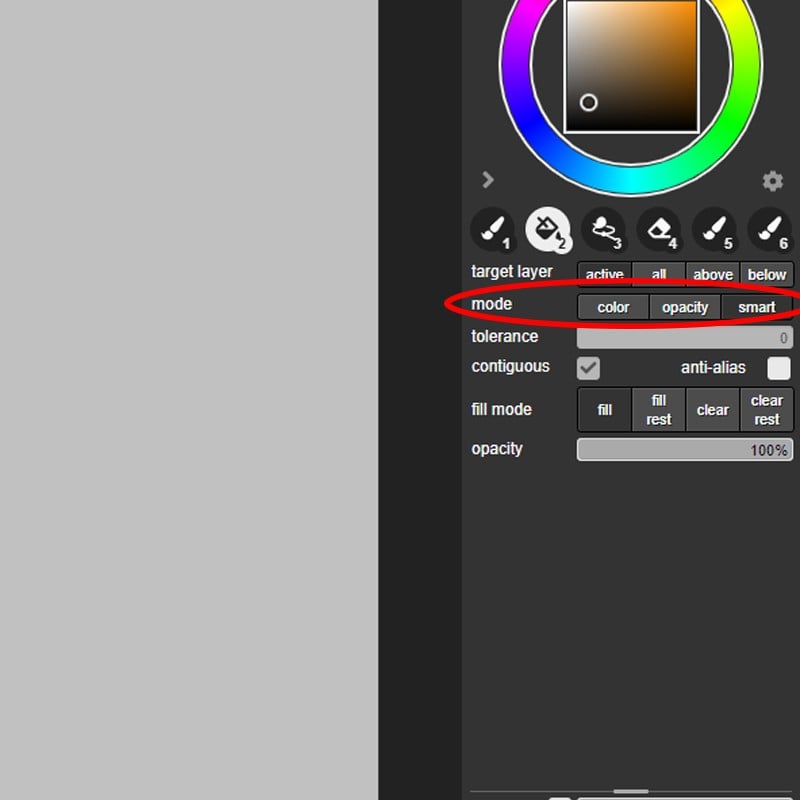
How to invite friends
The power of Magma lies in the shared canvas.
To invite your friends or colleagues to a canvas:
- While your canvas is open, tap the Invite button on the top right next to your avatar.
OR
- From your File menu, select Copy drawing link.
Paste this link in an email, chat, or social media post for people to follow and join.
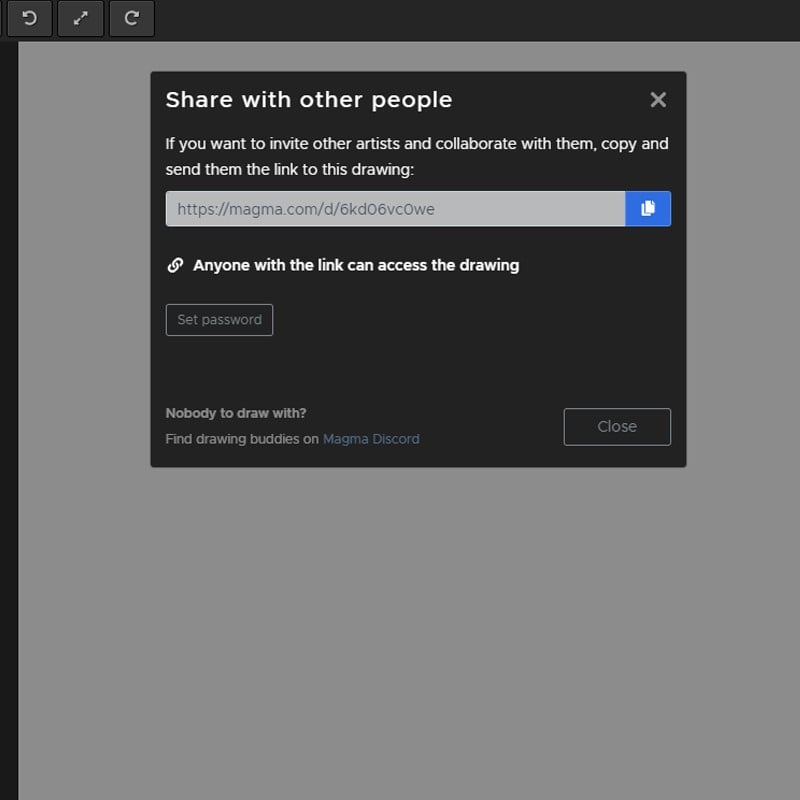
To invite people to your Artspace:
If your drawing is inside an Artspace, you should inviite other users to join your Artspace before sharing the drawing link with them to make sure they can access it.
- Tap the Artspace name dropdown and hit Invite users
OR
- Click the plus symbol on the top right of the users list.
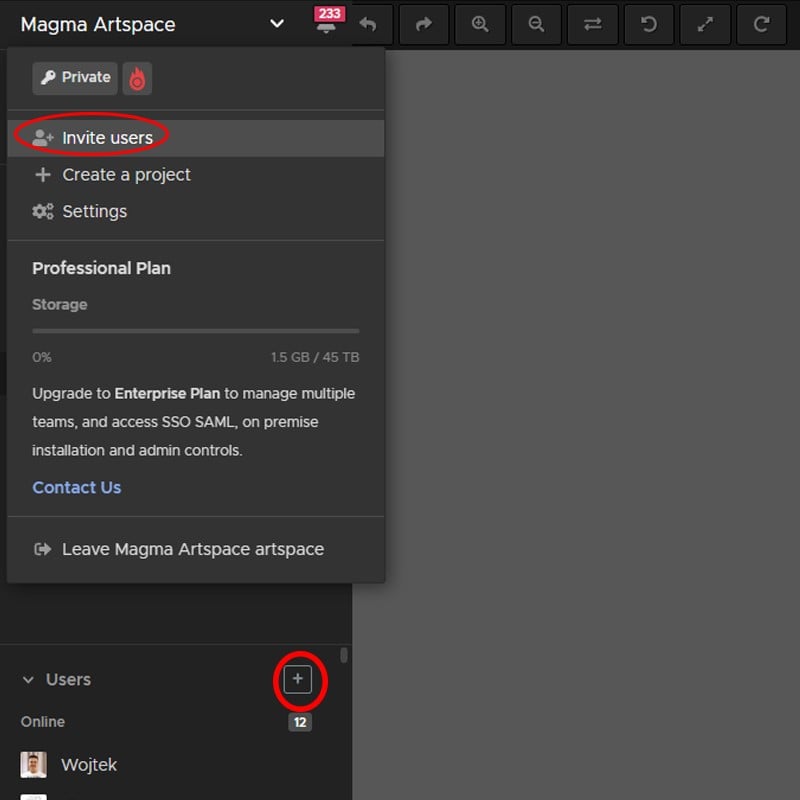
You can find more information about managing artspaces here.
How to change the layer name
Keep your layers more organized by naming them. Simply double-click on the layer text in your layers panel, type the name and hit enter.
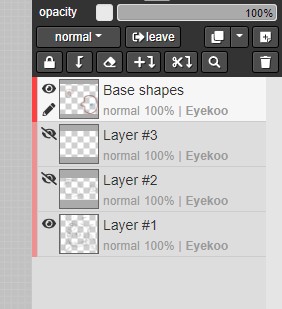
How to export an image with a transparent background
Normally when you try to export as a PNG from Magma it will include the background color of your canvas. Follow these steps to save your PNG image with a transparent background:
- Open the File menu in the top left next to the Magma logo.
- Select Drawing Settings
- Open the background color dropdown and select Transparent.
- From the File menu again, export as PNG.
- This should open a new tab with your image.
- Right-click on the image and save your file.
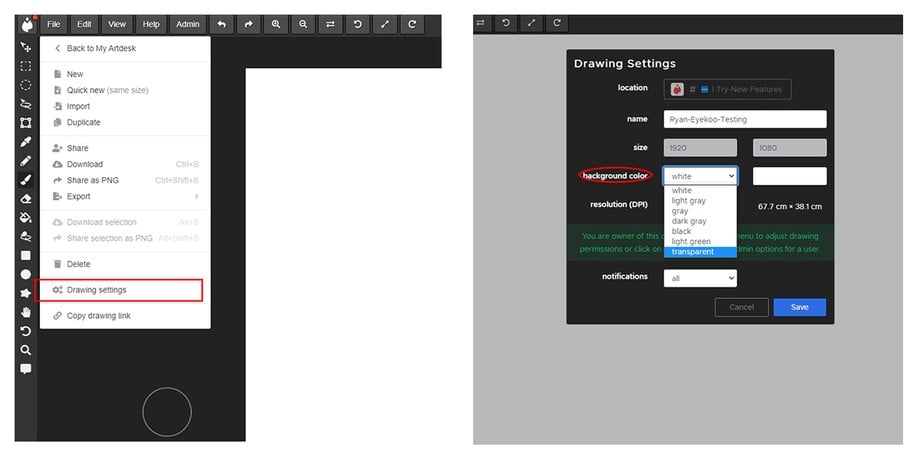
More
Starting out in any software can take time. If you have questions or a tool you don’t quite understand, you can start by checking our Help Centre which you can access from your canvas. We have an active community on Discord too where you can post your questions. Either a fellow artist or member of the Magma team will be happy to answer.
Happy drawing!


Oops!
There was a problem when sending the form. Please try again, or contact us at [email protected] if the problem persists.
Subscribed
Thanks for signing up to the newsletter!
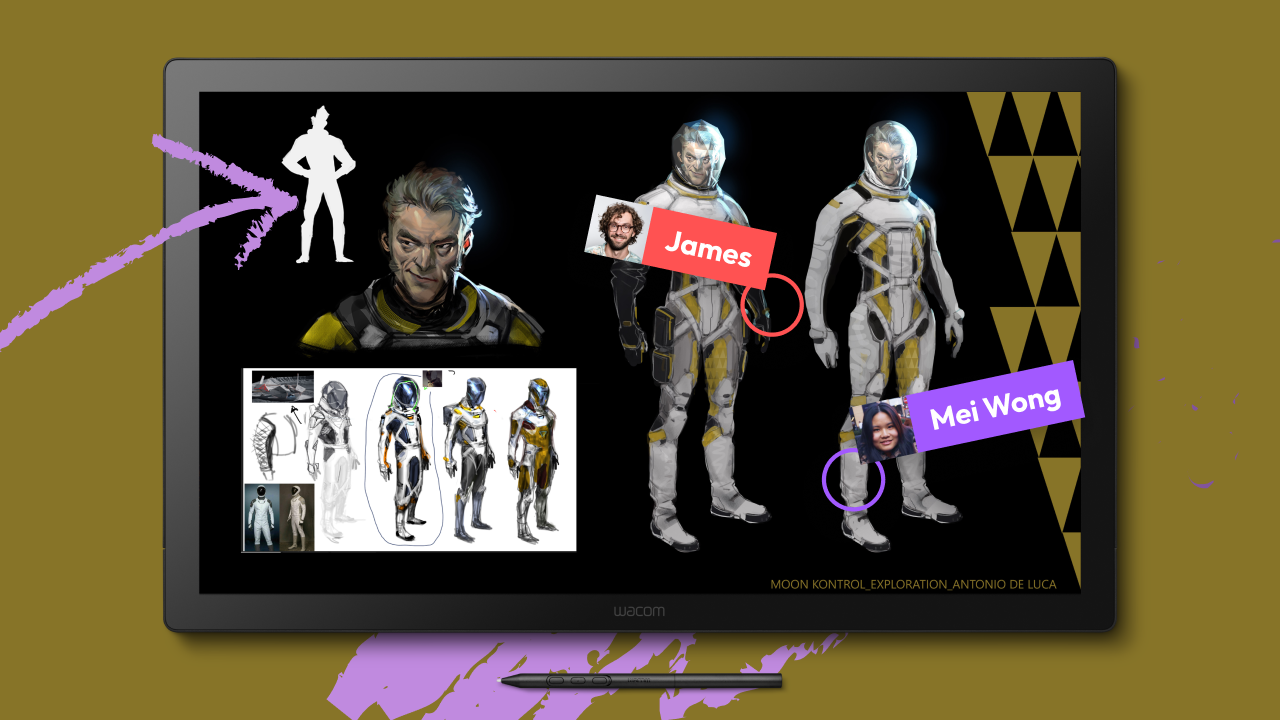


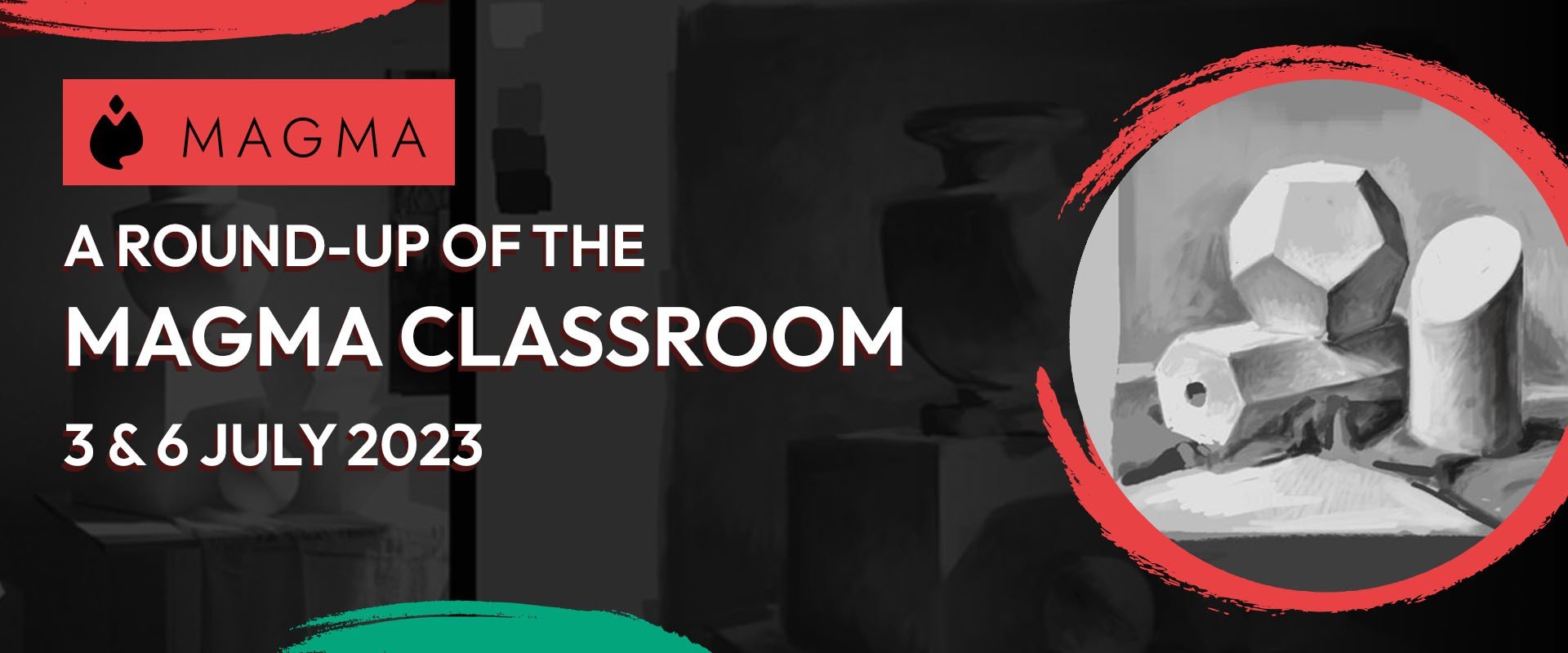
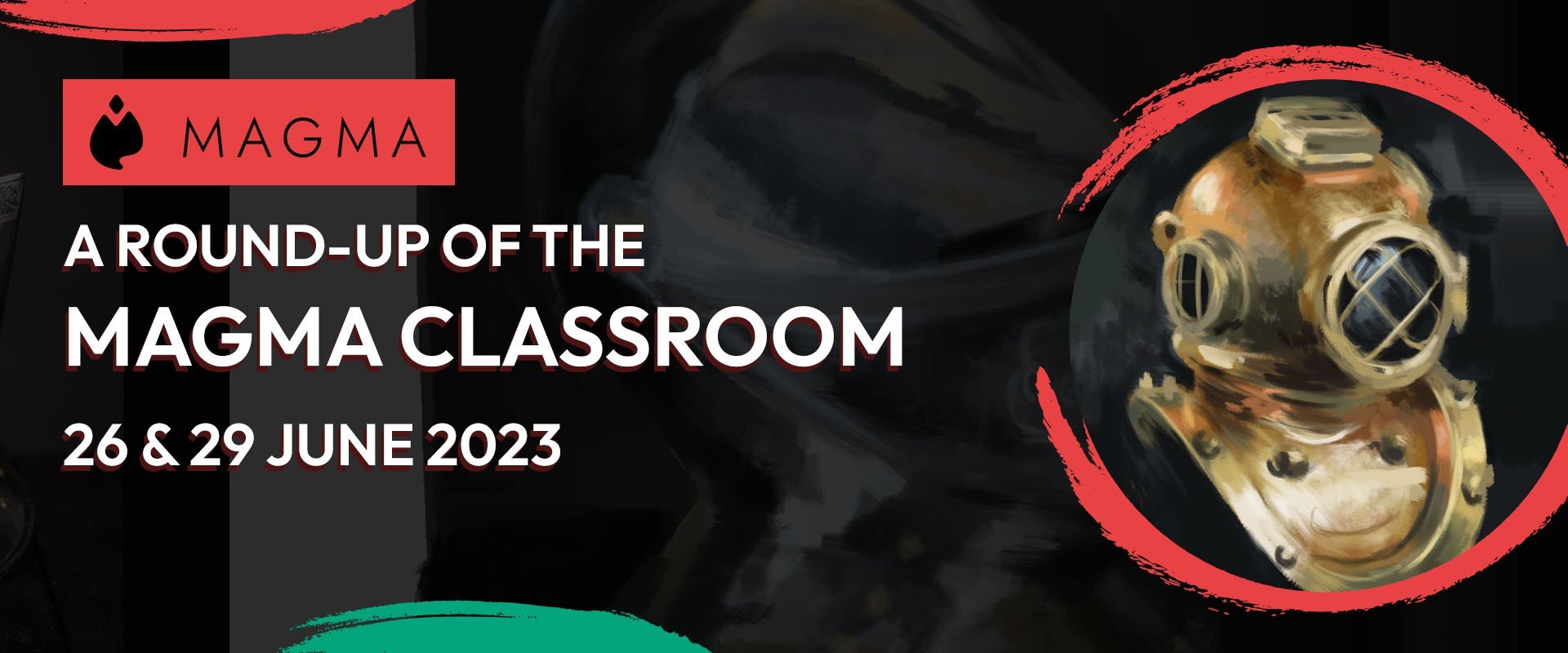
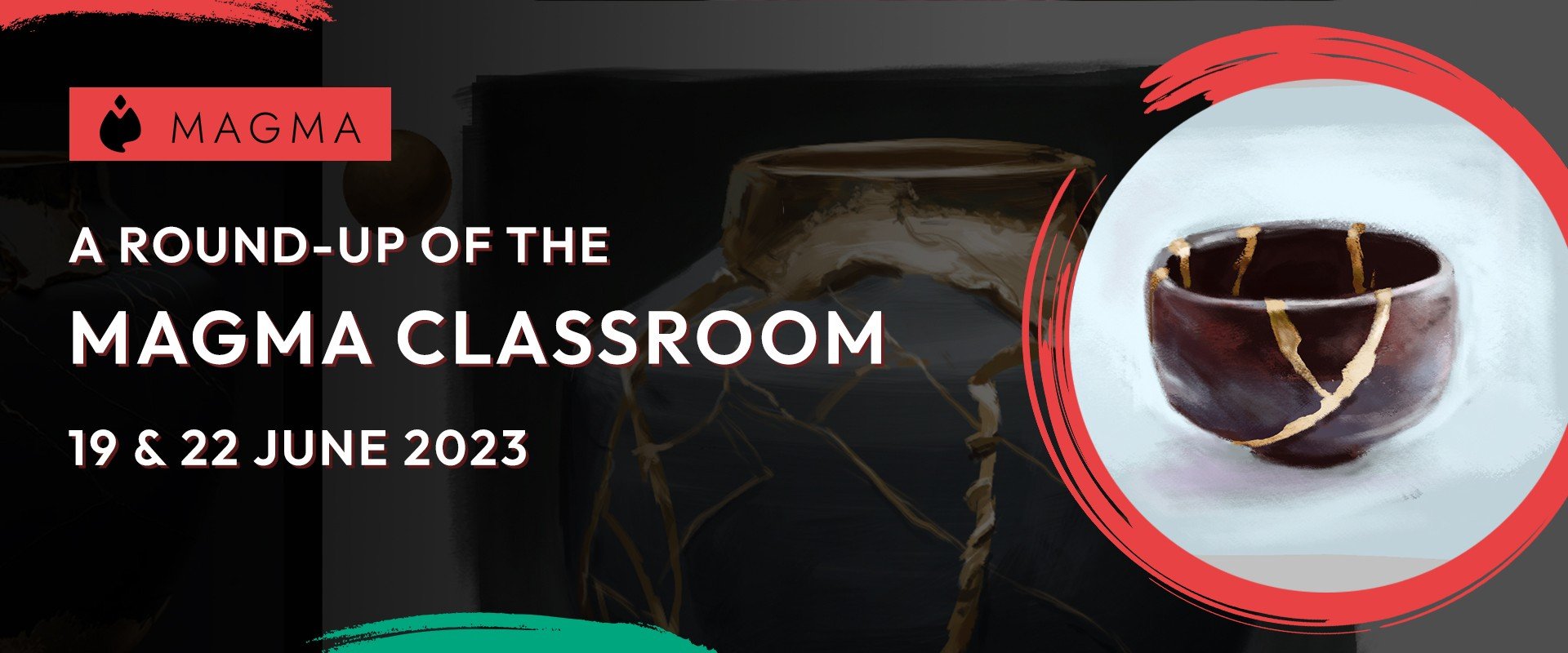
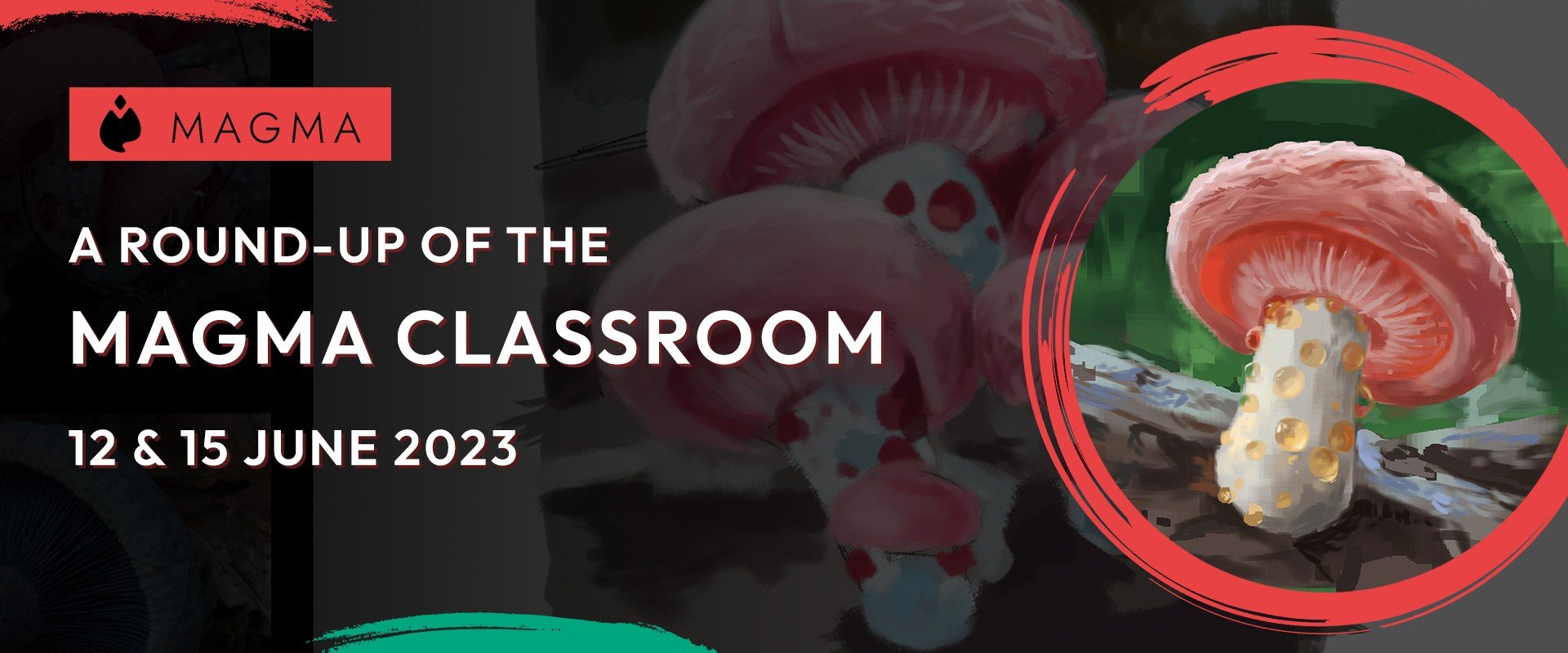
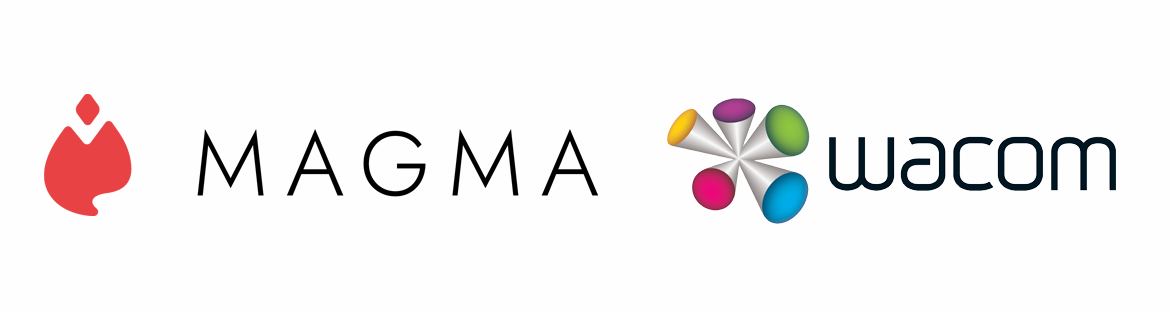
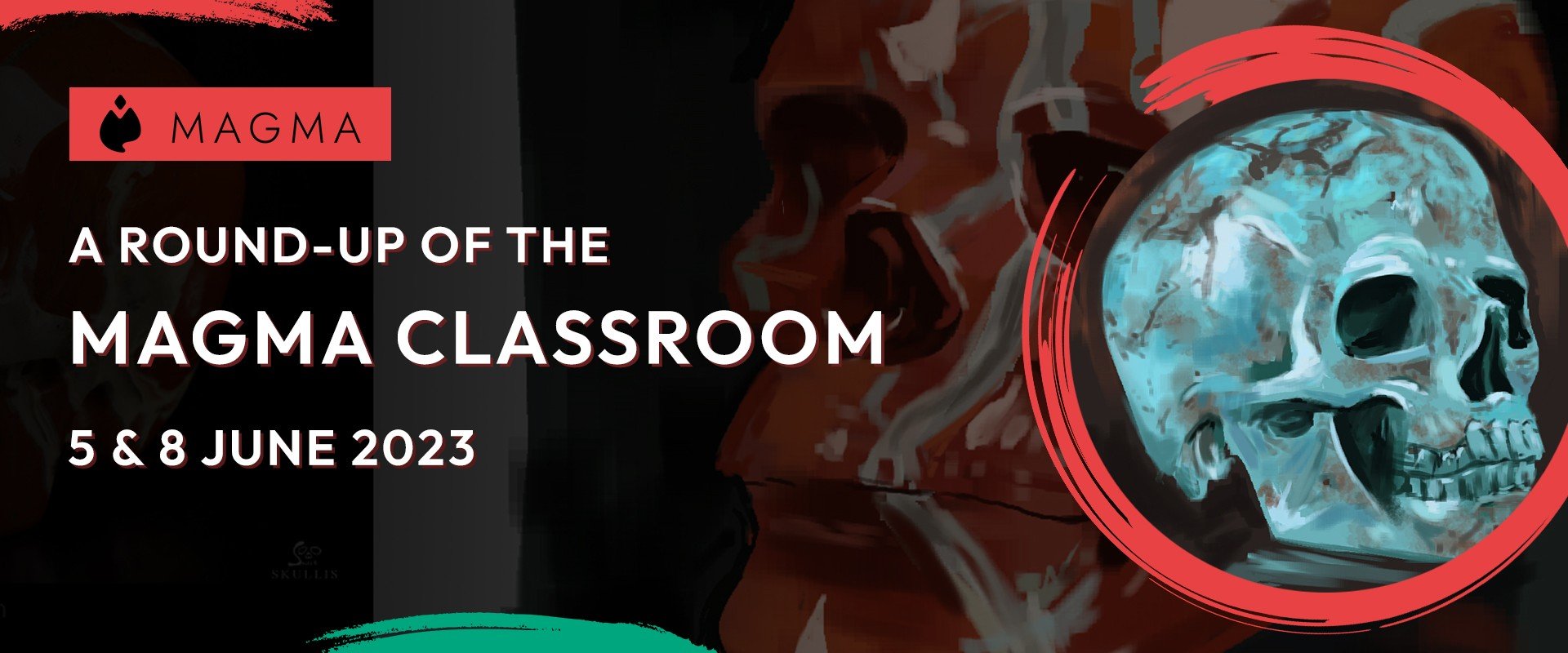
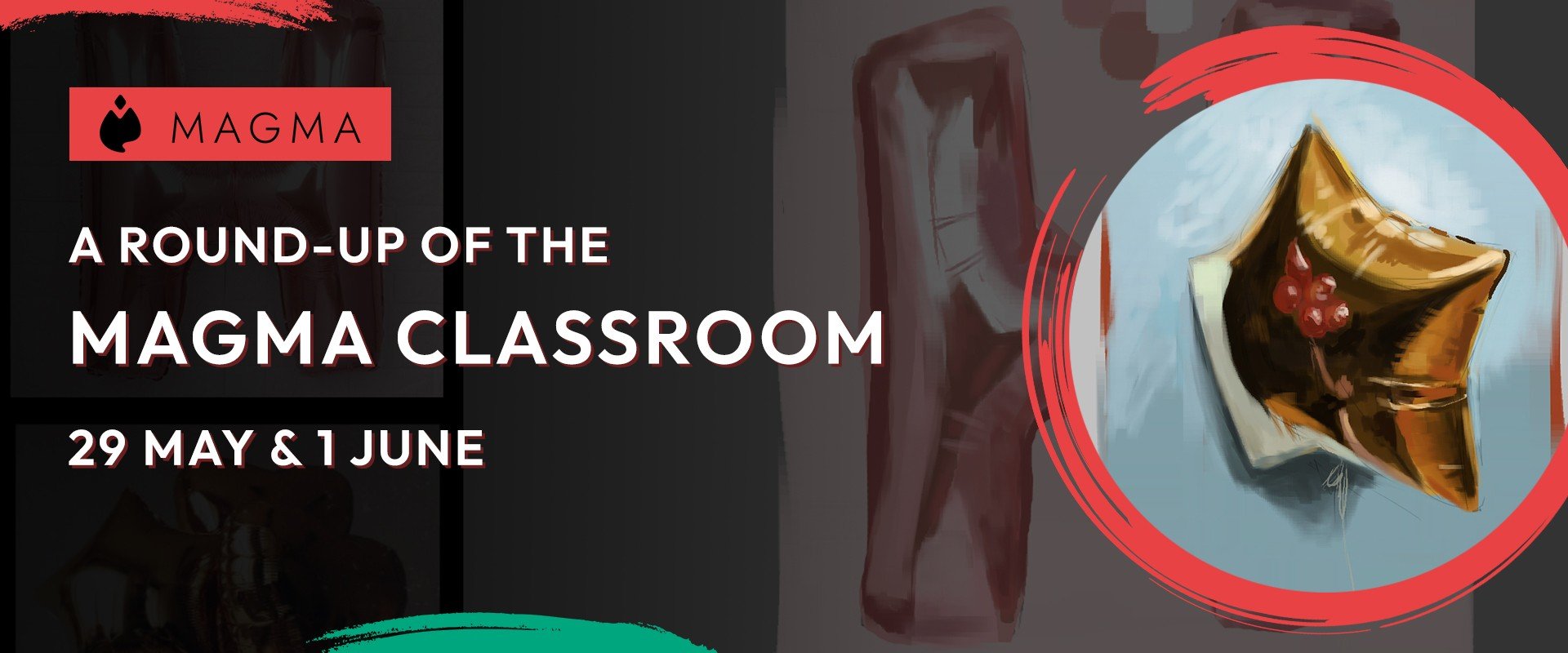
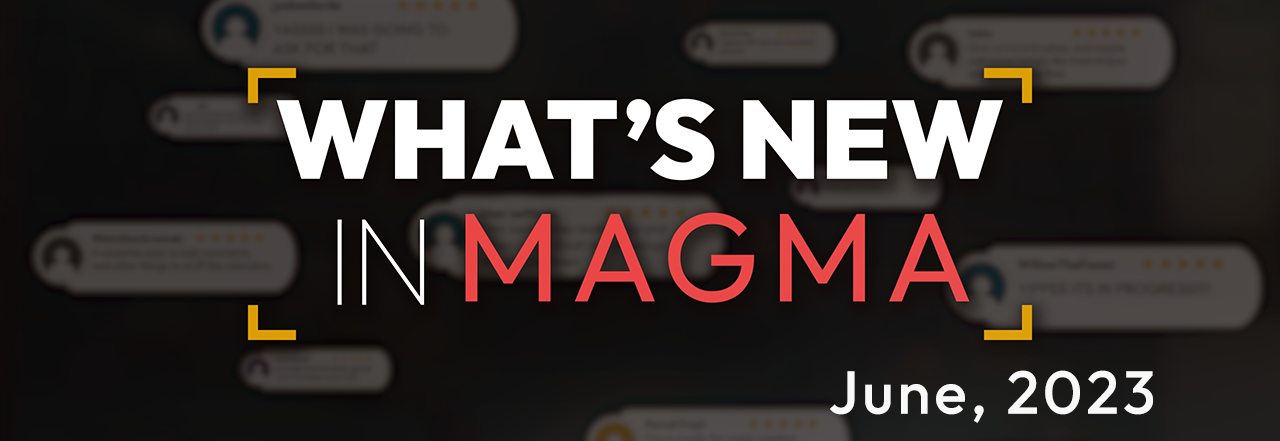

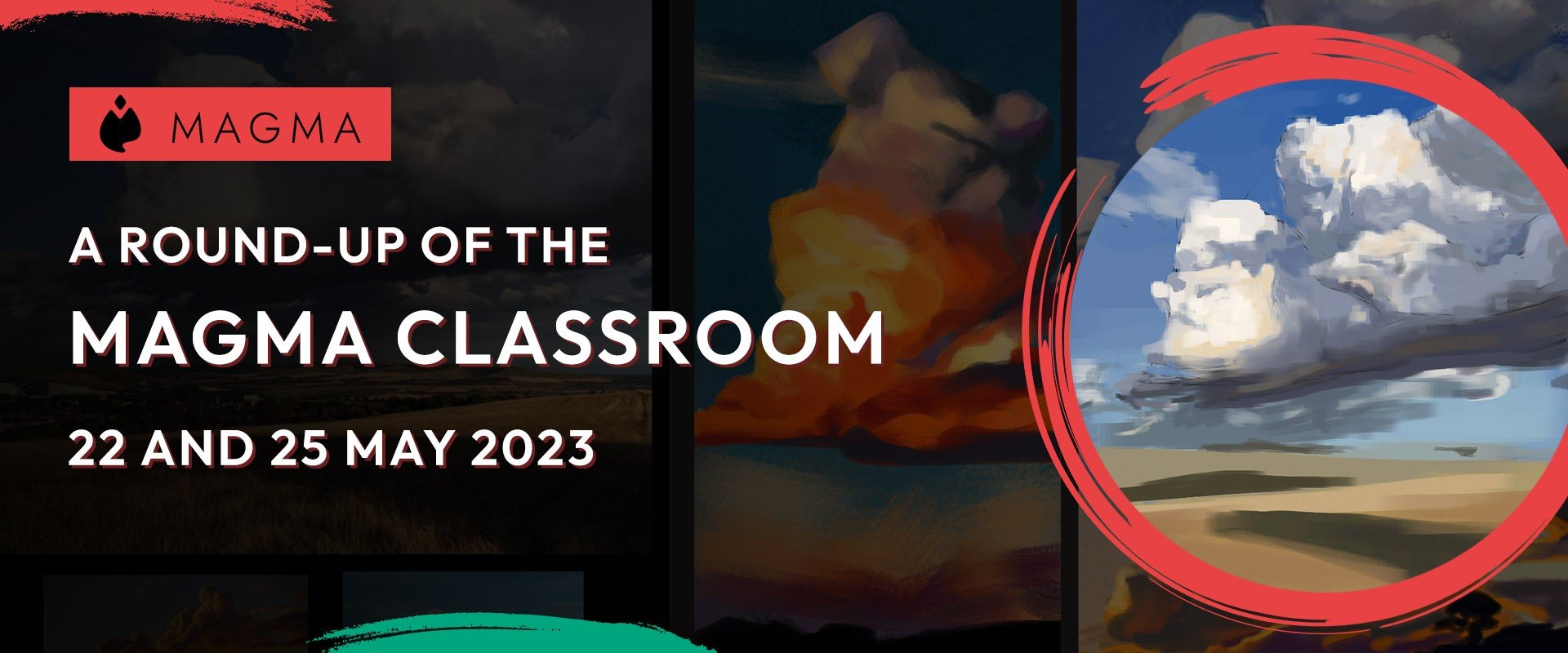
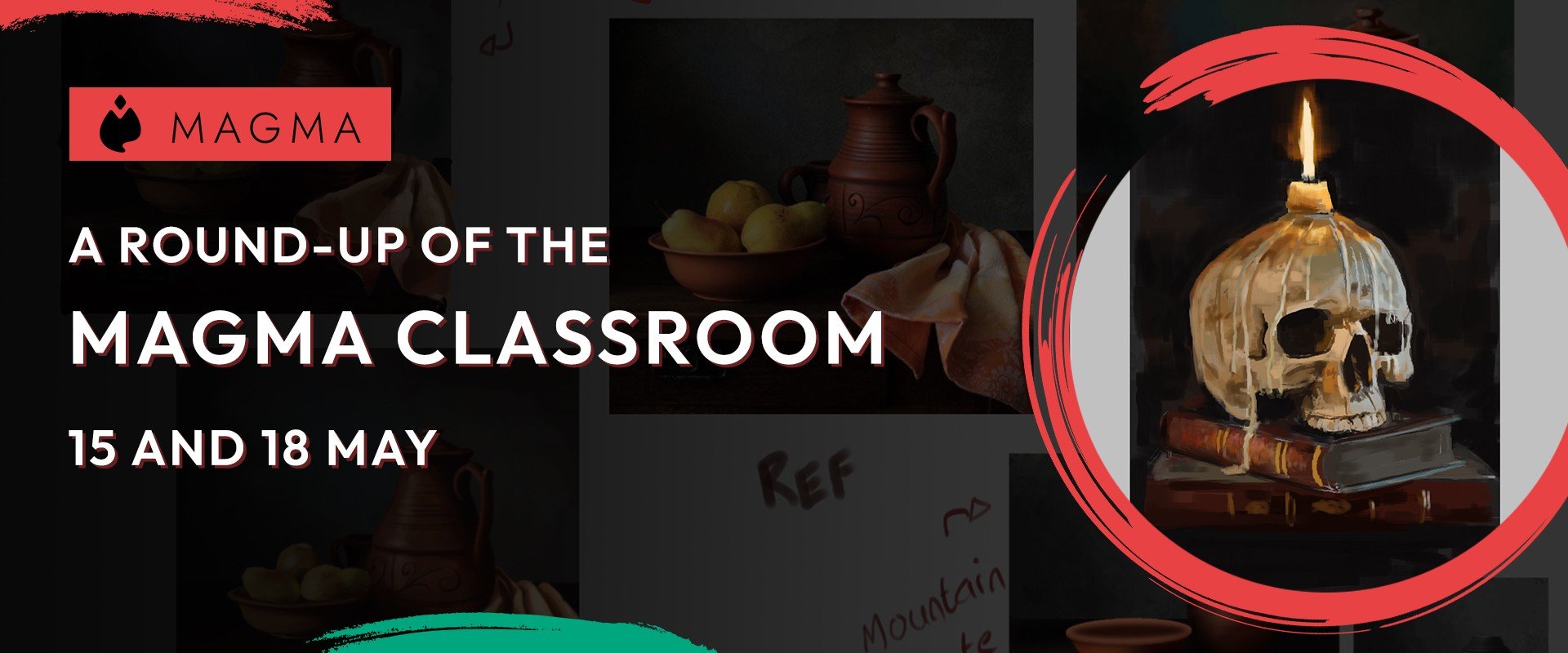 A Magma Classroom Recap - 15 and 18 May 2023
A Magma Classroom Recap - 15 and 18 May 2023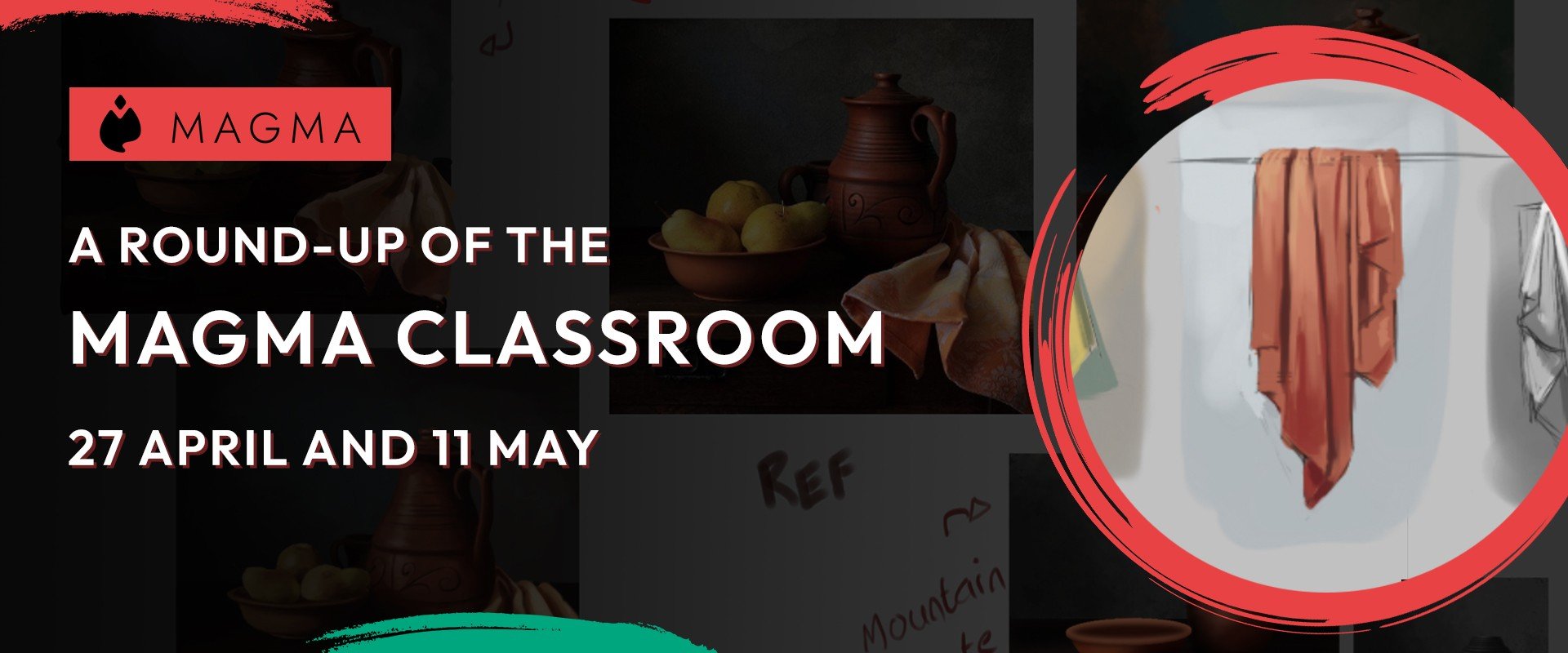 A Magma Classroom Recap - 27 April and 11 May
A Magma Classroom Recap - 27 April and 11 May