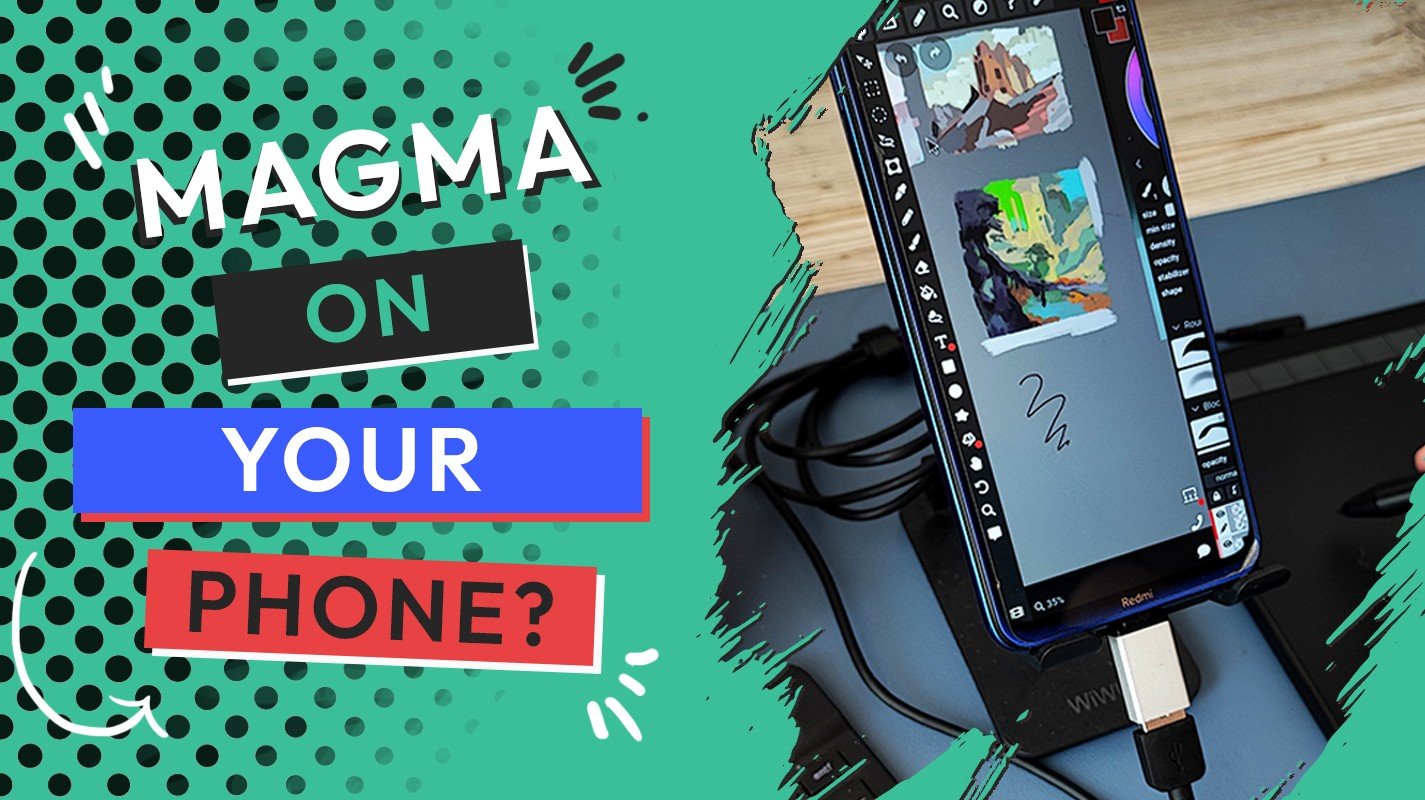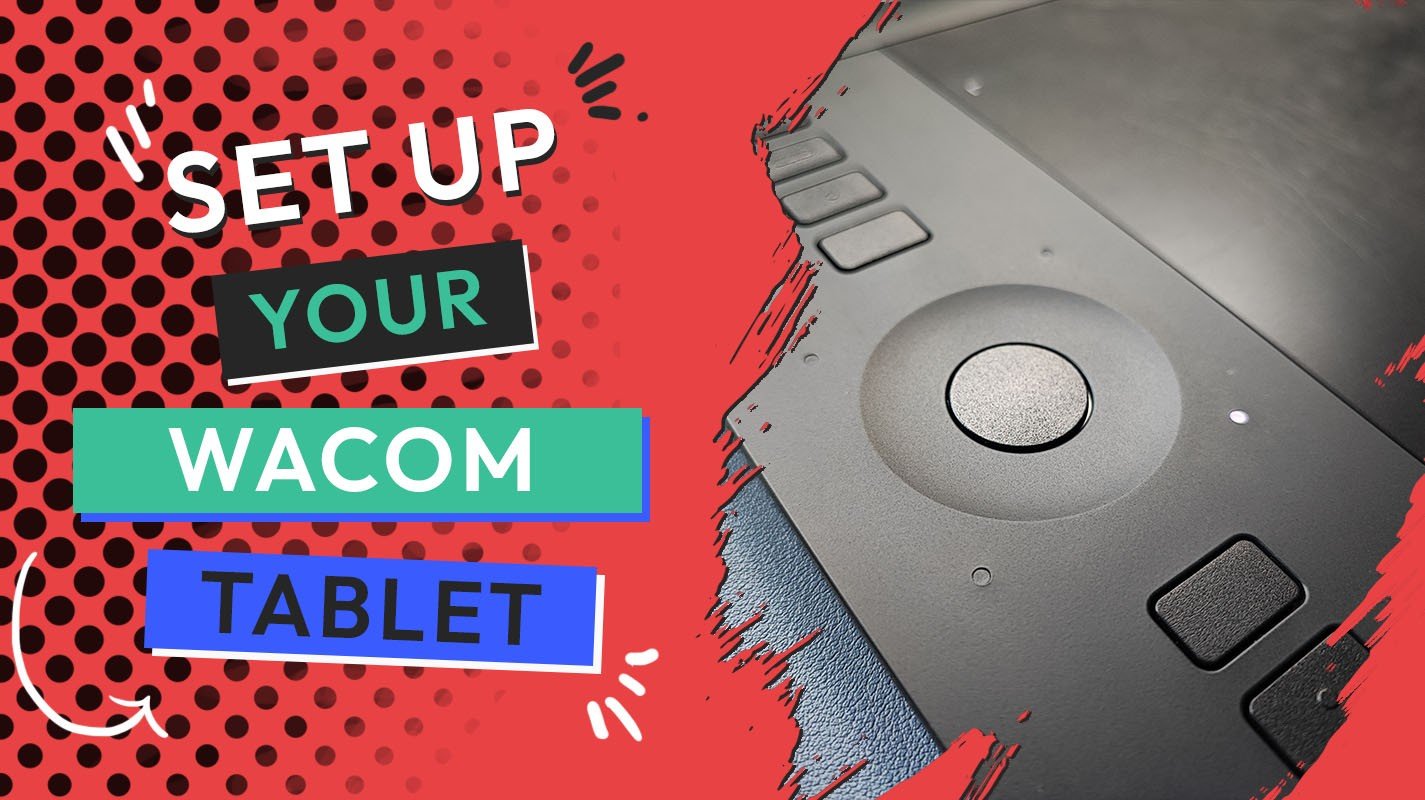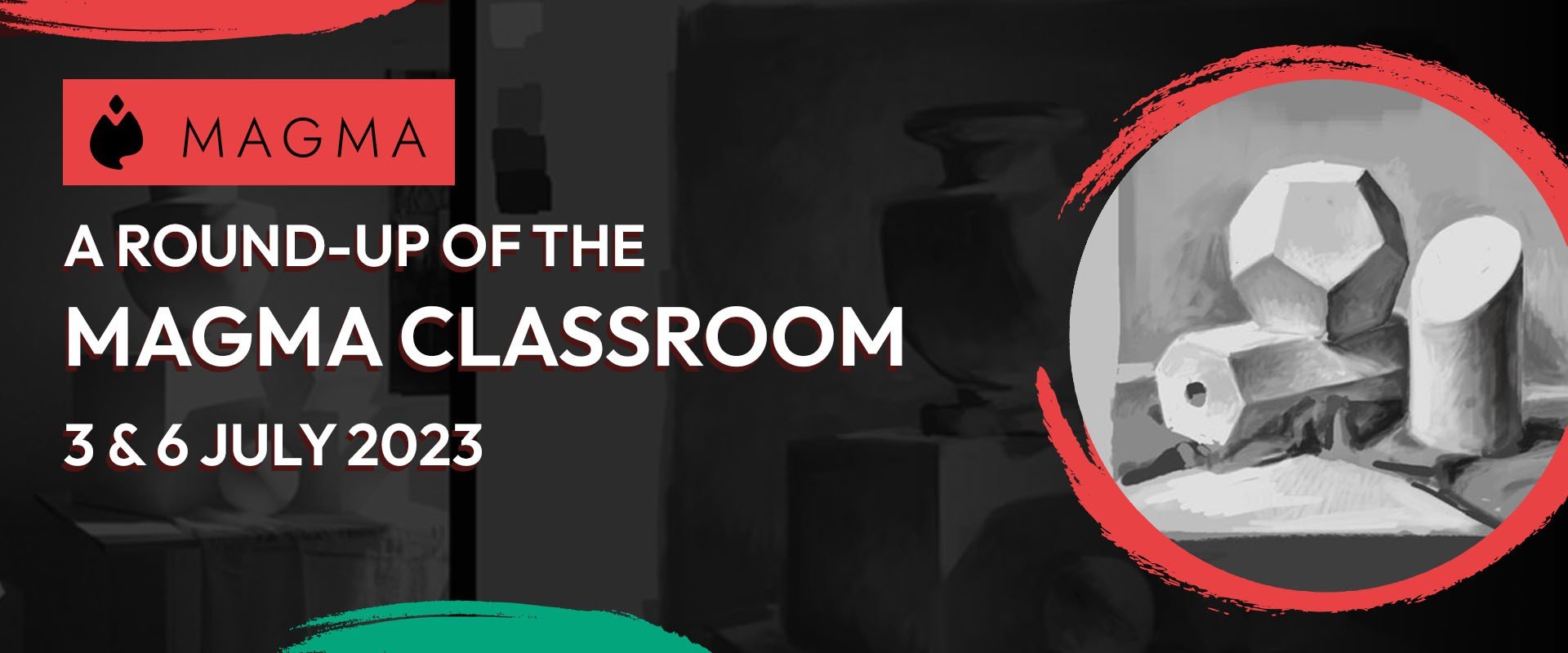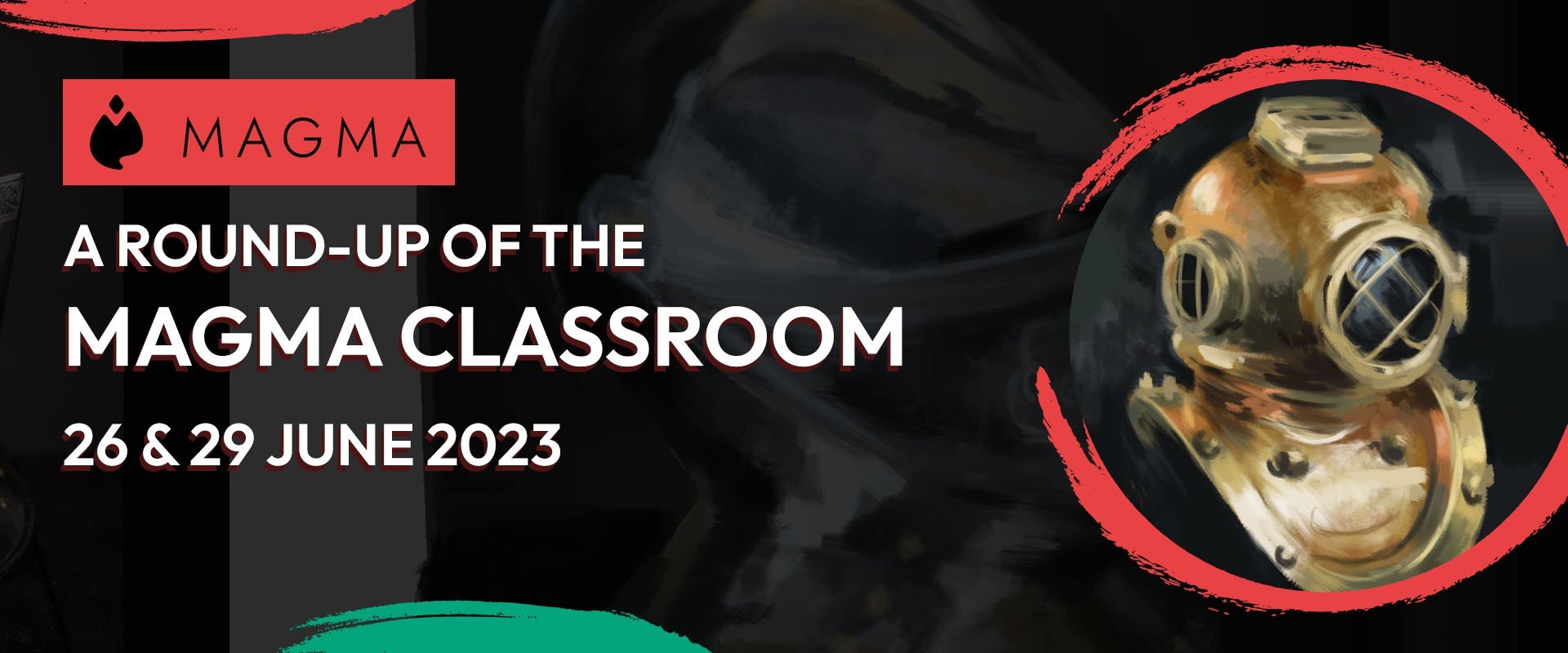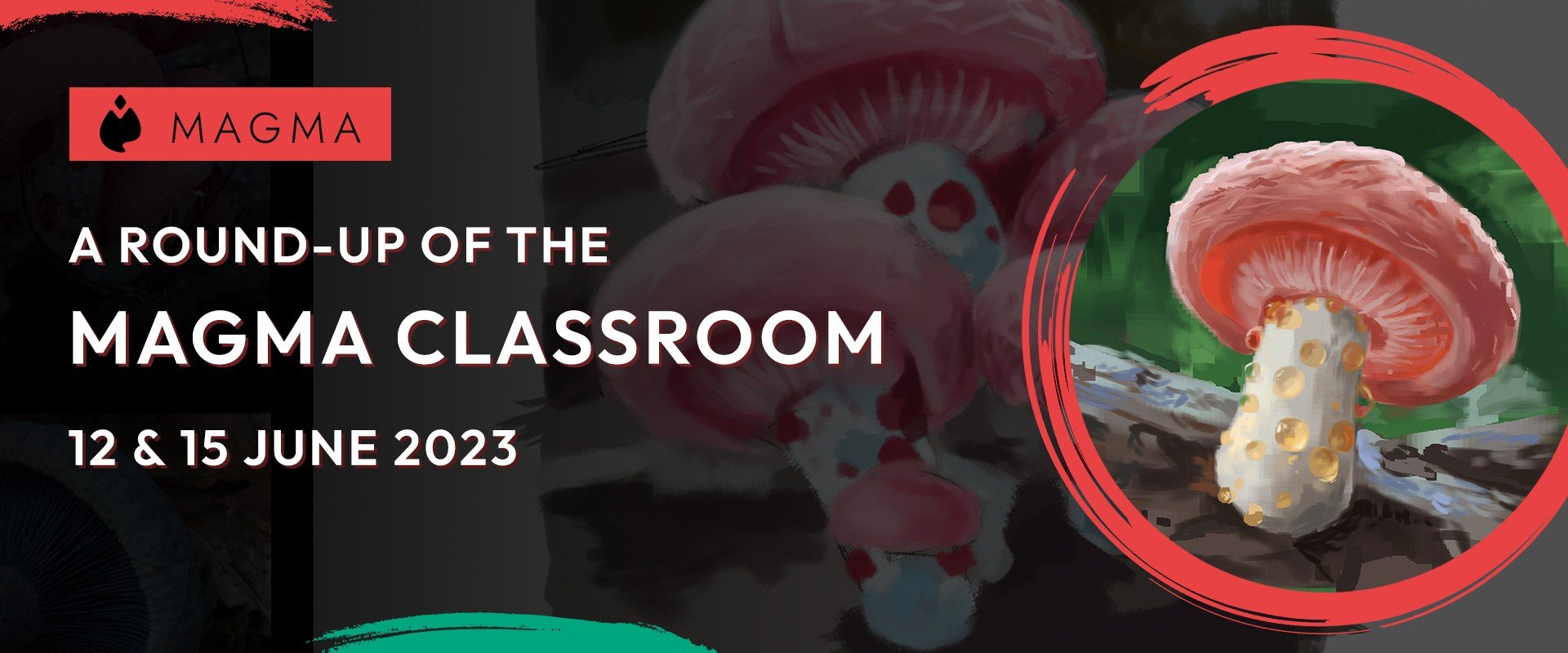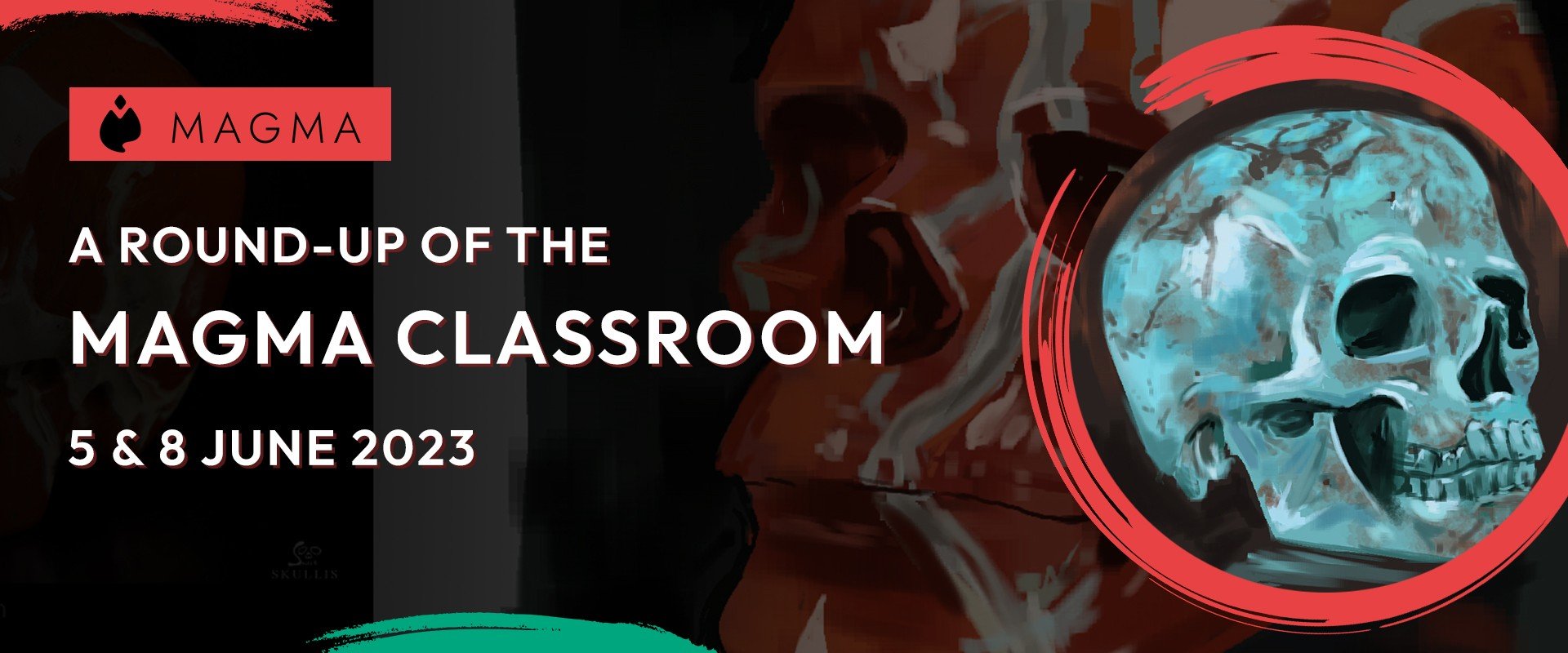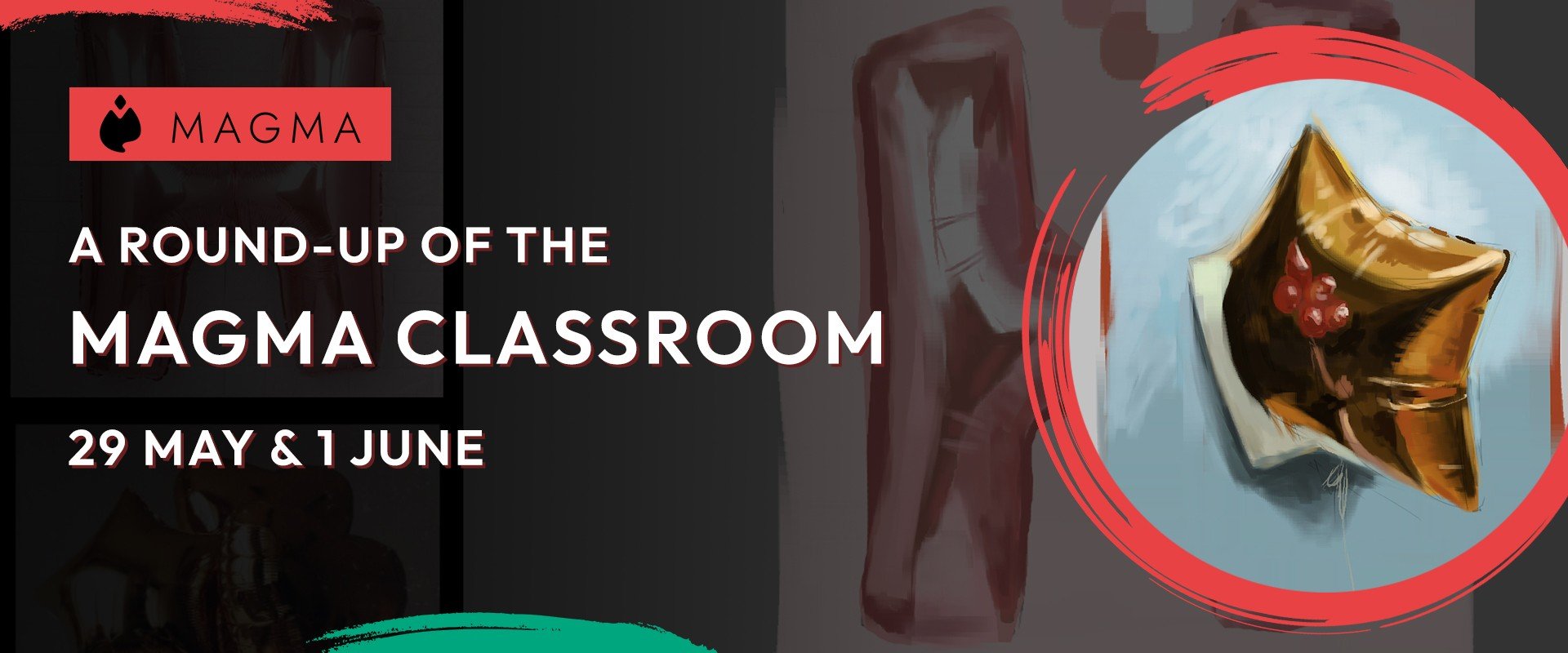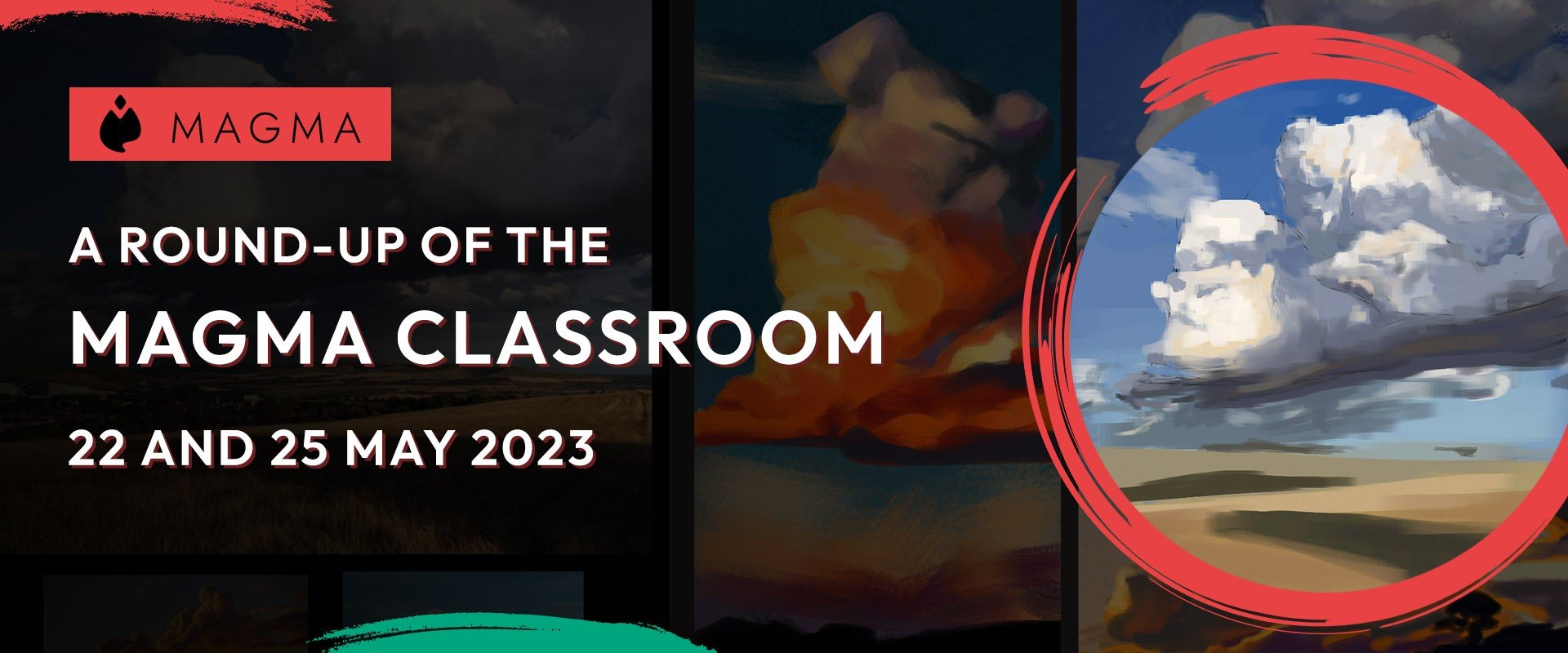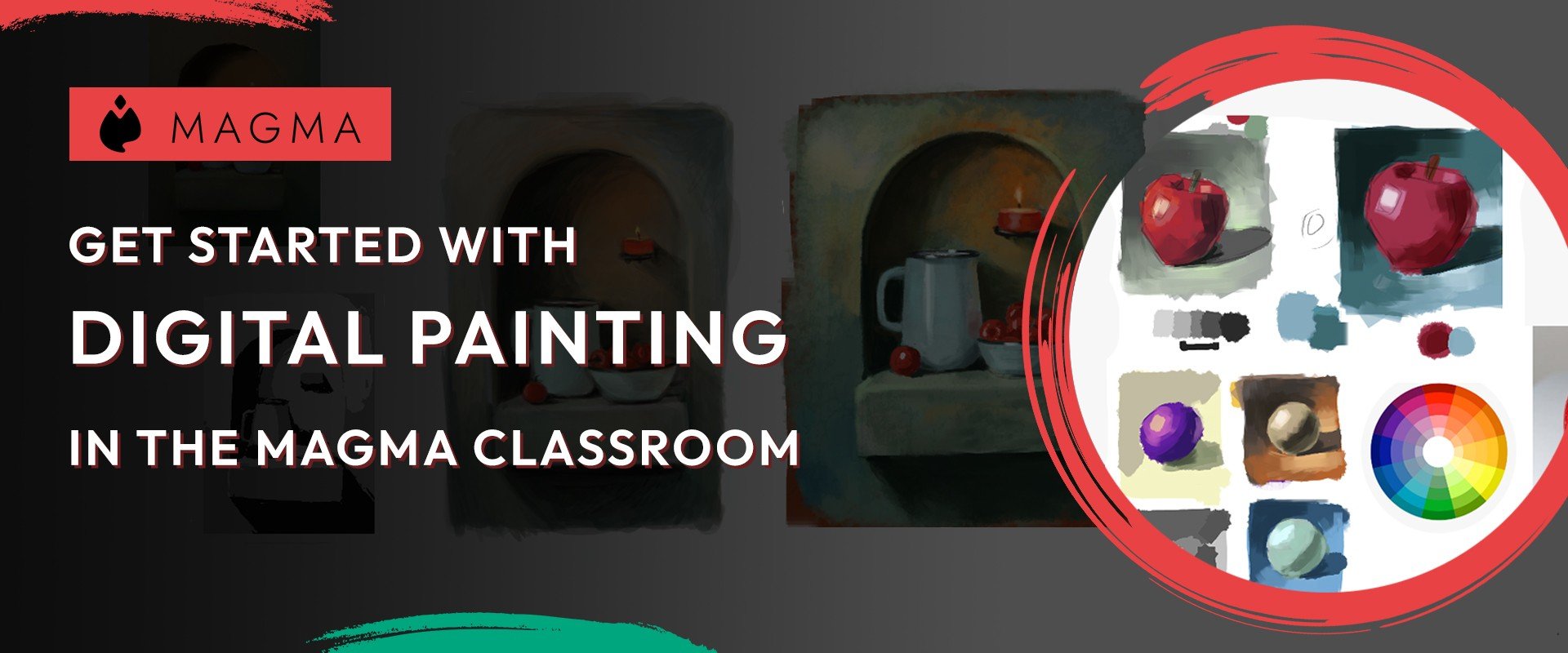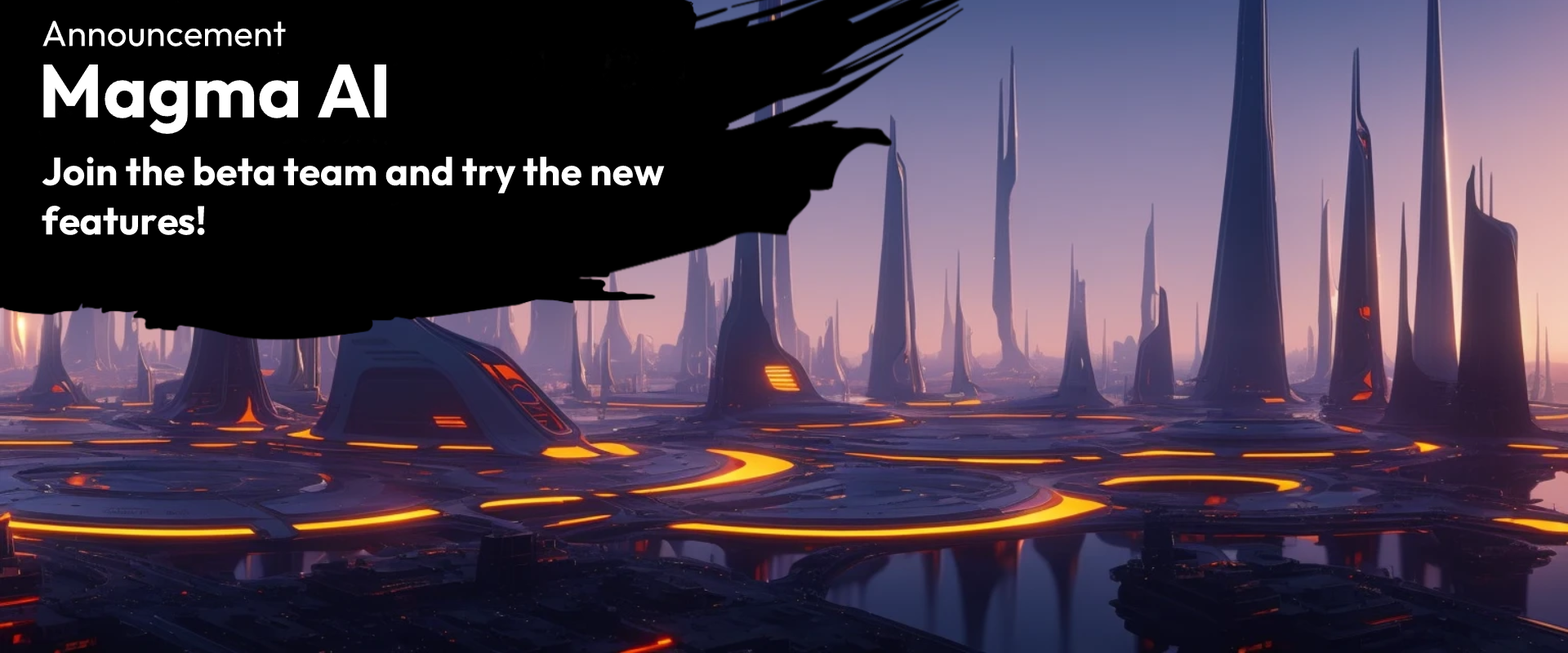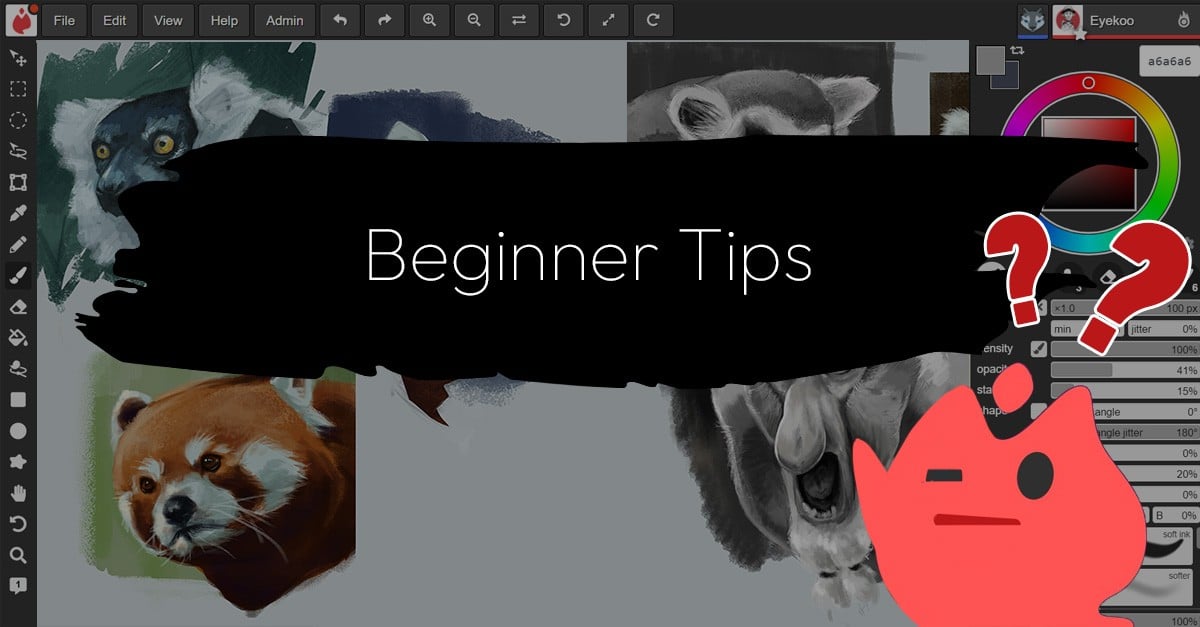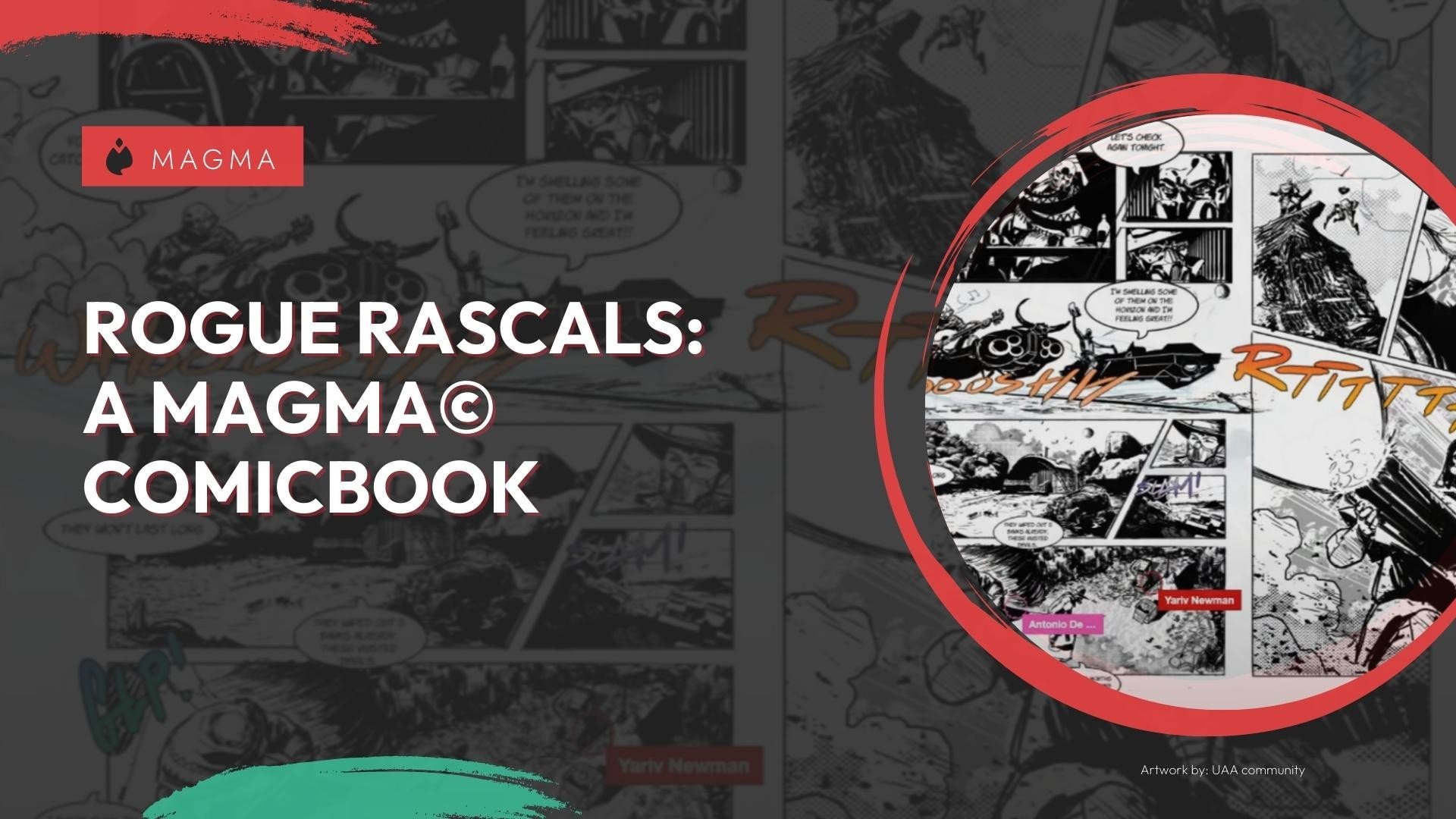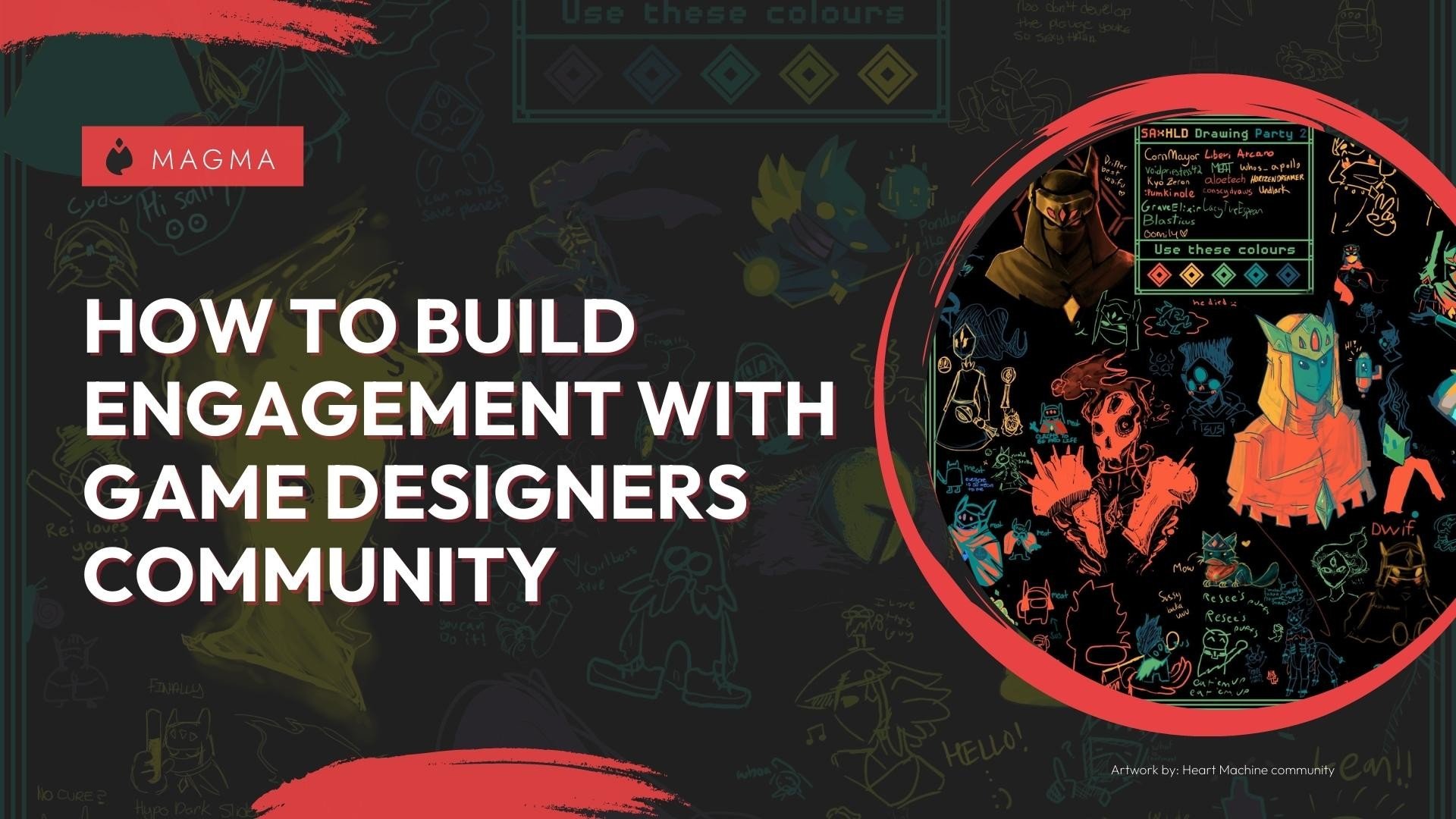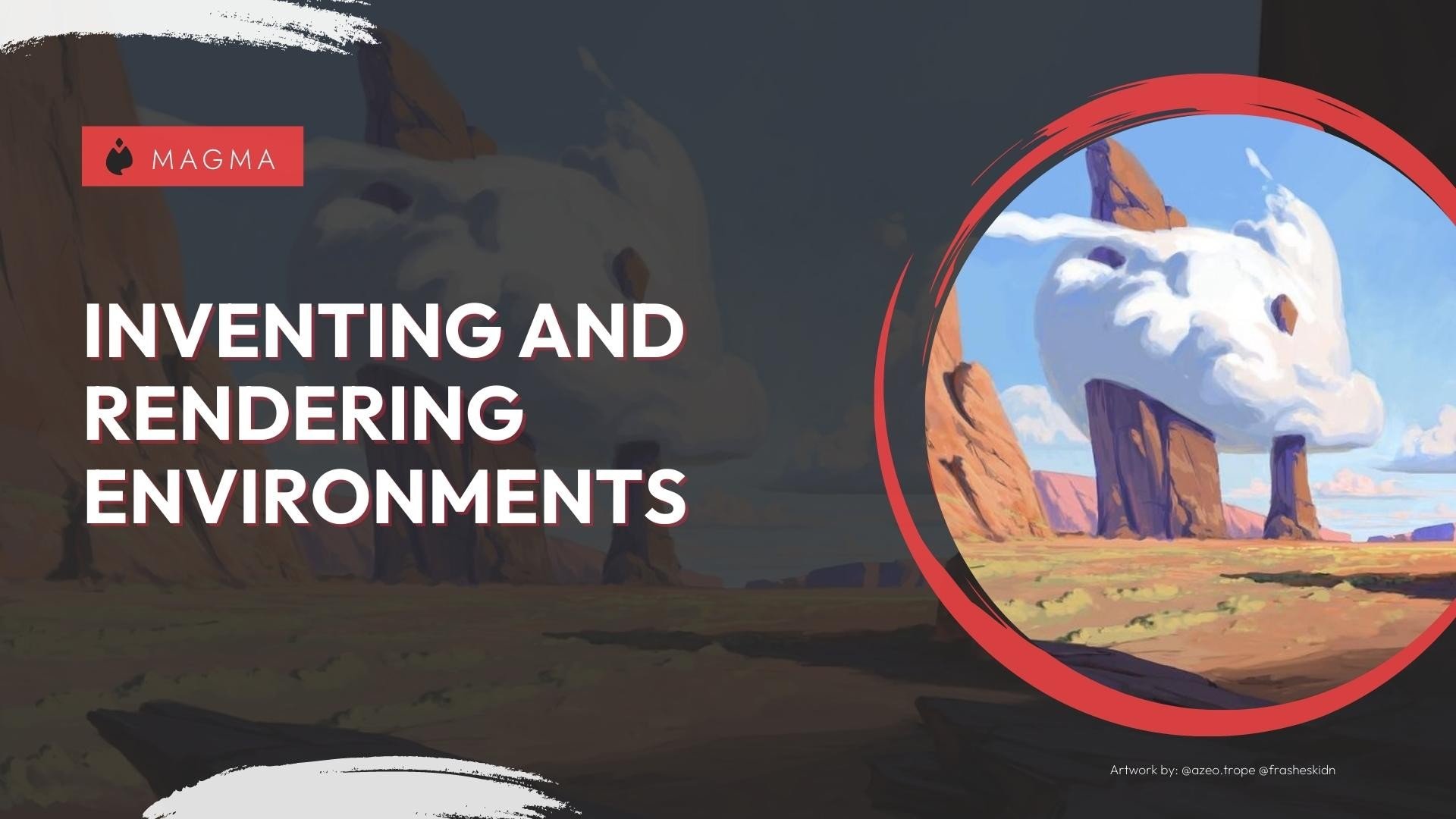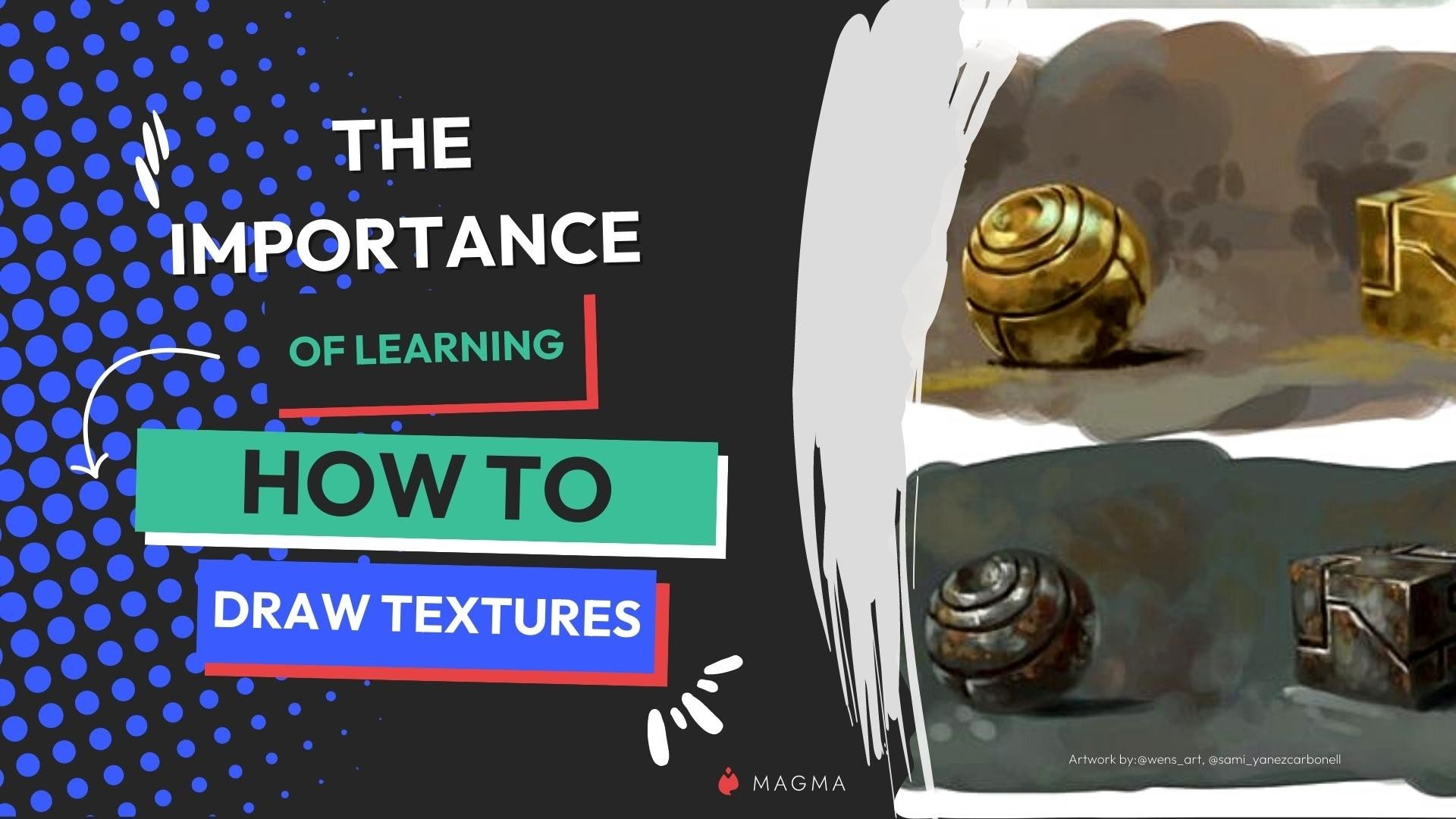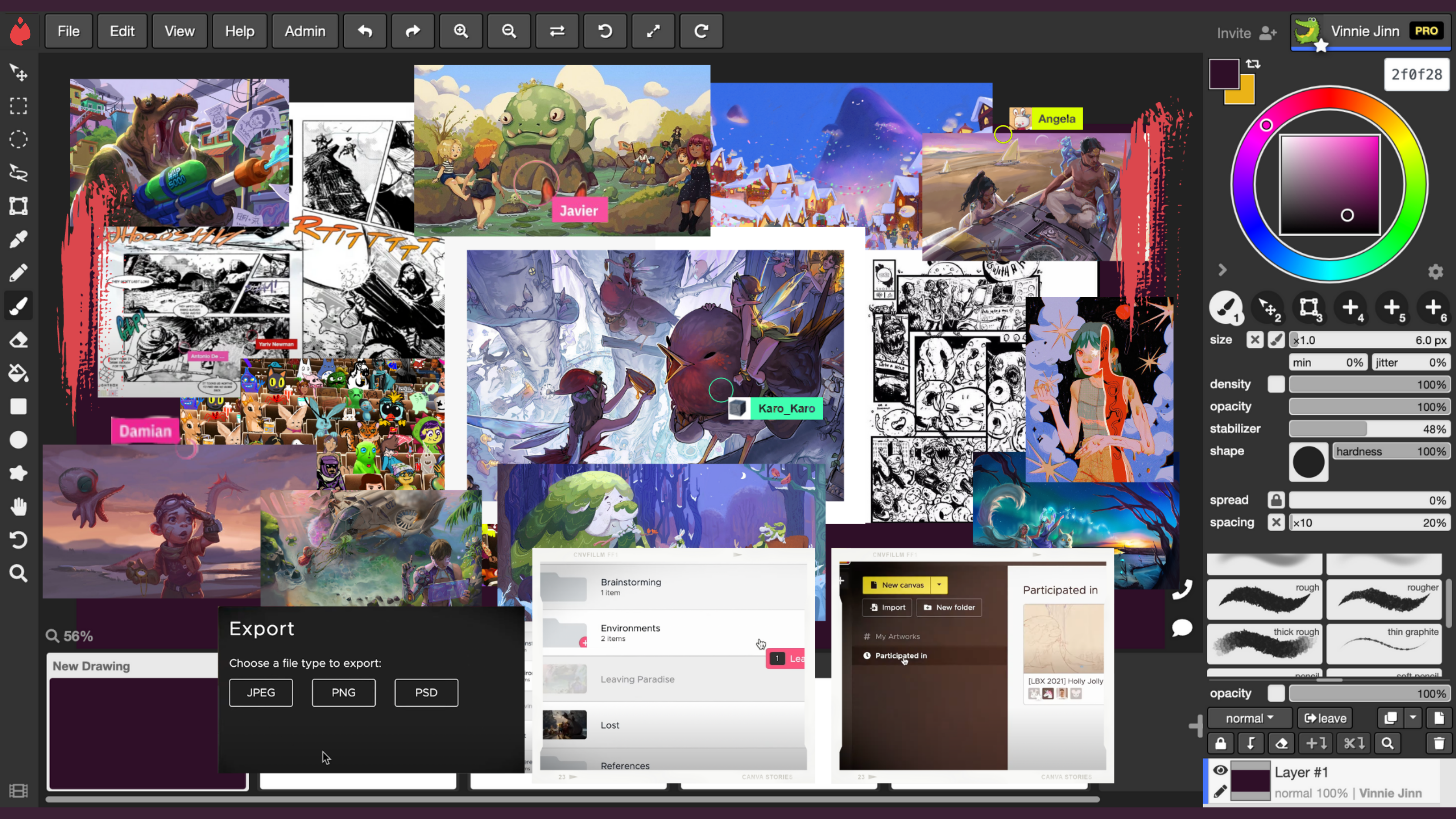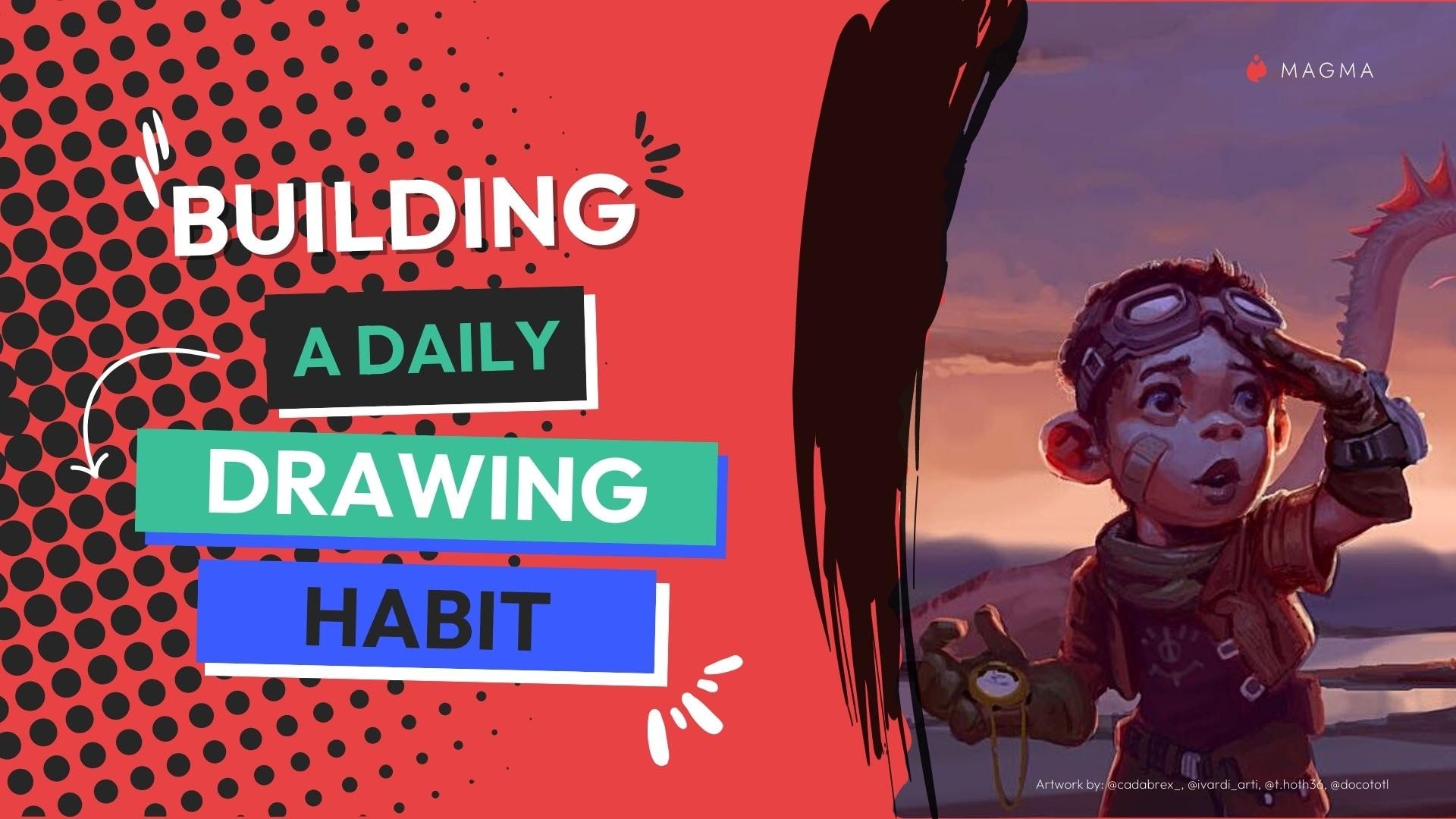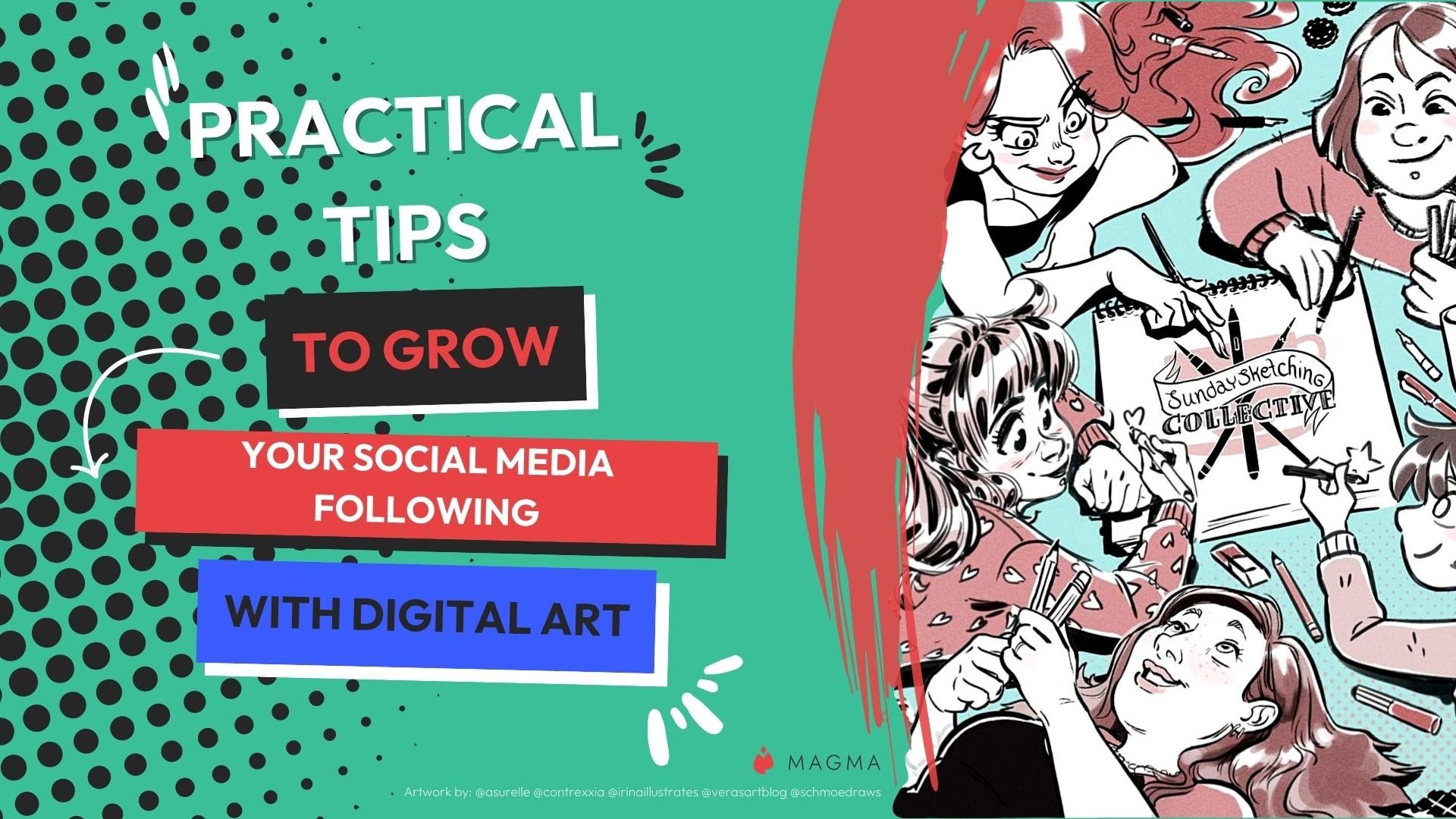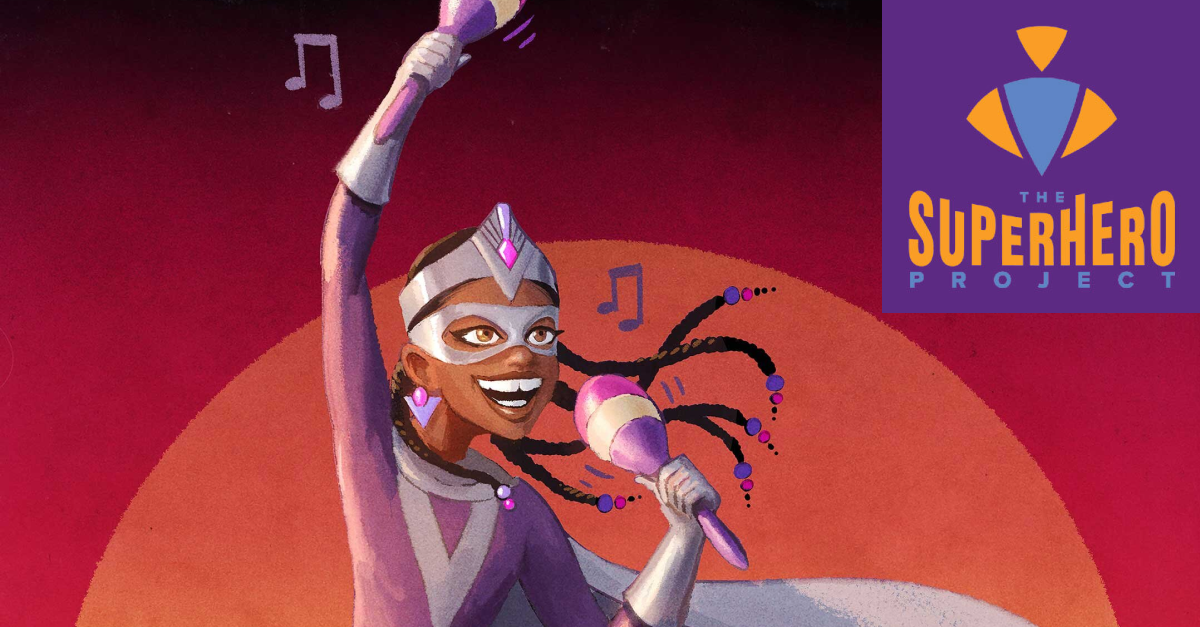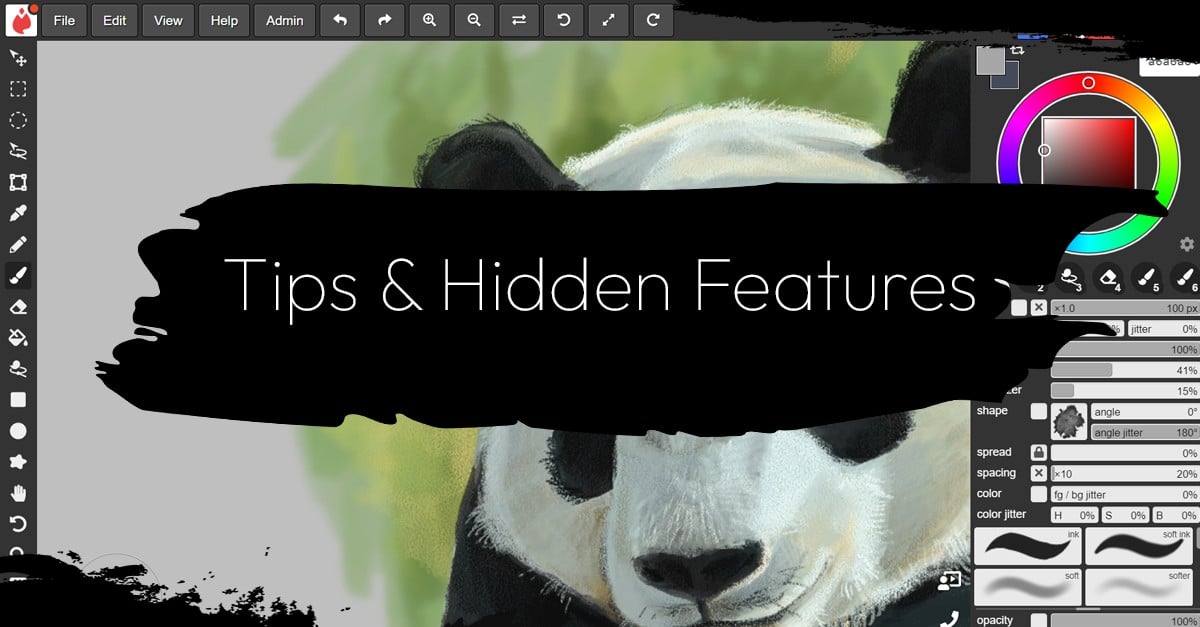
While it is nice to take your time with a painting, a looming deadline will call for you to shift gears and speed things up. Below are a few tips and tricks to help you get more done in little less time.
Drawing straight lines
If you want to draw straight lines, there’s an easy way to do that simply by holding down your Shift key.
- Tap a starting point for your stroke so that Magma knows where to start your line.
- Hover your pen over to the end point for your line.
- Tap down while holding shift and a line will be created between your two points.
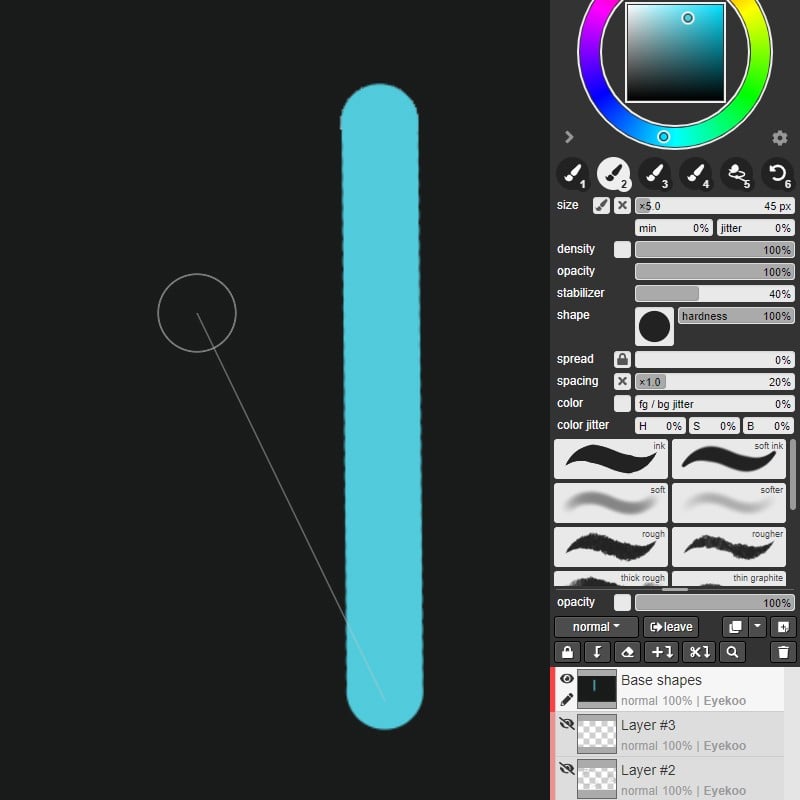
Locking alpha opacity
After putting down flat color, you may be wondering how to paint without going beyond the edges of that shape. You can do this by checking the alpha opacity block next to your layer’s opacity bar.
If you want to draw on another layer above your existing painted layers, you can create a clipping group. With your new layer selected, tap the Toggle clipping group downward pointing button in the top bar of your layers panel. Ctrl+Alt+G is the shortcut for this.
Now paint will only appear on the canvas on top of existing paint from the layer below.
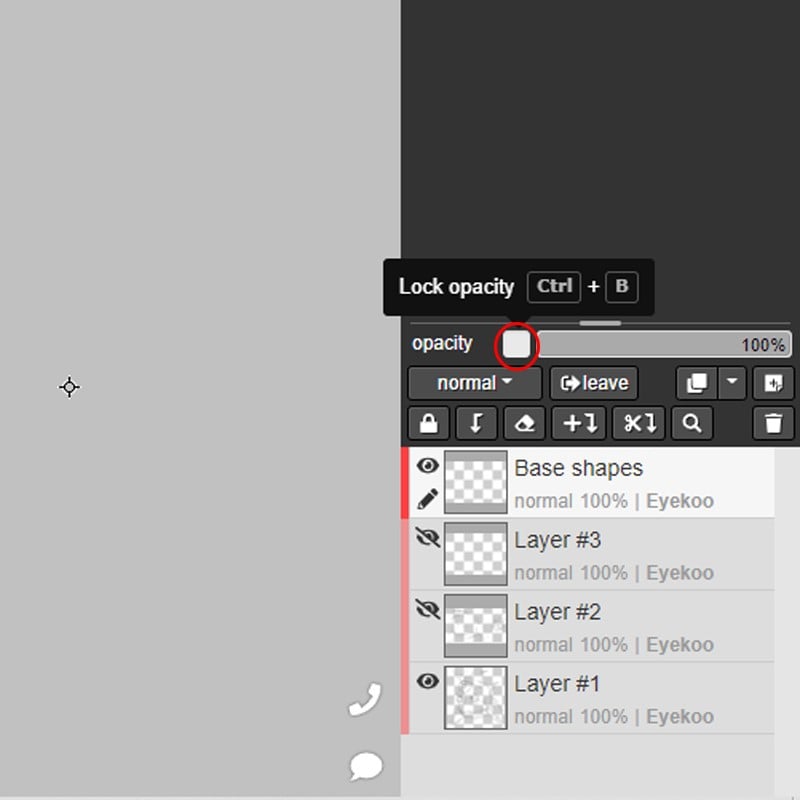
Moving any layer without having to select it
There is an easy way to move the contents of different layers without having to go through each layer in your panel to figure out which is the correct one.
Just select your Move tool (Hotkey: V) and, while holding down Ctrl, click and drag on the contents that you want to move.
How to import a PDF into Magma
If you want to bring in the pages of a PDF document into Magma, you can do that while keeping each page as a separate canvas.
- Open a new canvas from your Artdesk or Artspace.
- Click or tap the icon on the bottom left toolbar to bring up your multiboard.
- Drag and drop your PDF onto the multiboard panel.
- You can remove the first canvas from the sequence by selecting the option from its hamburger menu or delete it from the File menu.
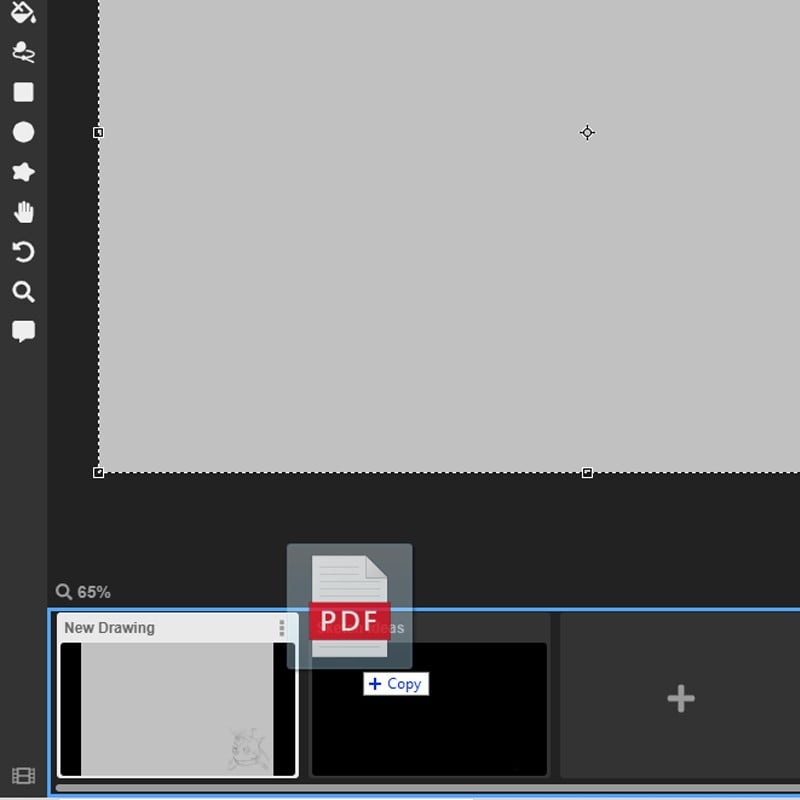
I want to sync my PSD files (Blaze users only)
In a studio environment or working with a team, you might frequently need to bring updated PSD files into Magma after getting feedback from a client or art director. Provided the filename remains the same, you can easily do this without creating a new file to sort in your Artspace or Artdesk.
- Export a file as a layered PSD from Magma by opening the File menu and Exporting as PSD.
- Work on your file in Photoshop or other PSD-compatible software.
- Save your work as PSD.
- Drag and drop your PSD file from your device onto your Magma canvas to update it.
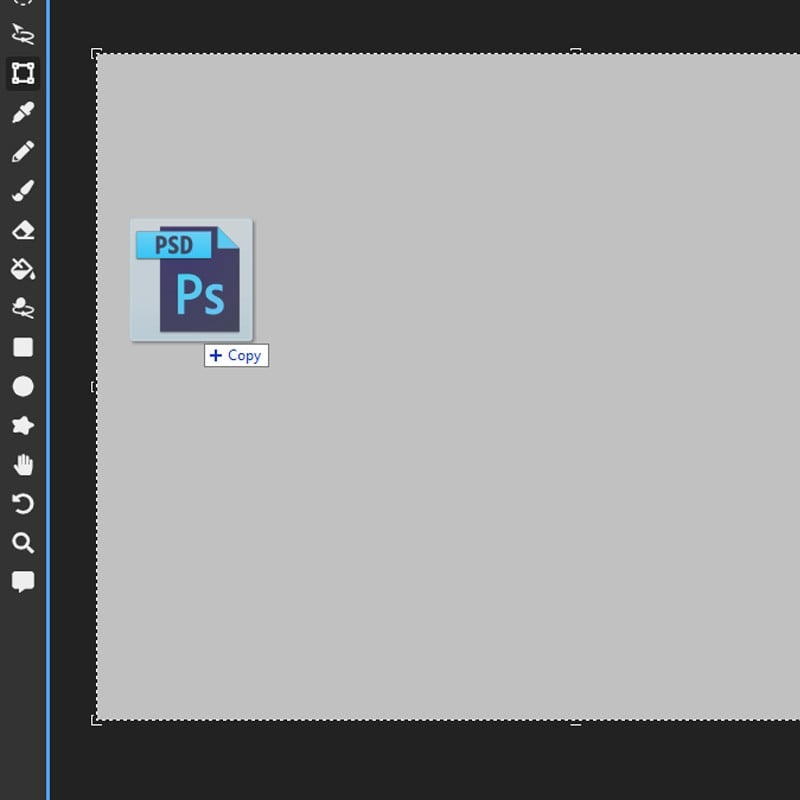
Two-column mode
If you’ve got a bunch of layers that you need to switch through, it might be helpful to split your side panel into two columns.
- Select the gear icon on the bottom right of your color wheel
- Select two-column mode.
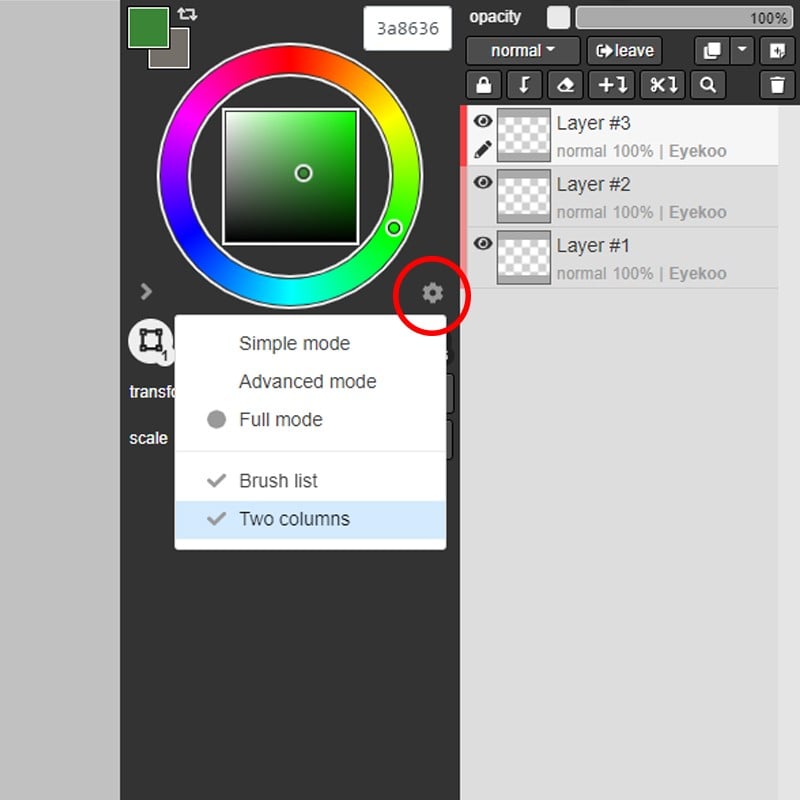
How do I lock the transform tool and scale an image evenly?
When you select the Transform tool and try to scale by dragging one of the corners, you may notice the selected area become narrower or wider than you want it to be. To keep the same proportions, simply hold down the Shift key while you drag the corner to lock the ratio.
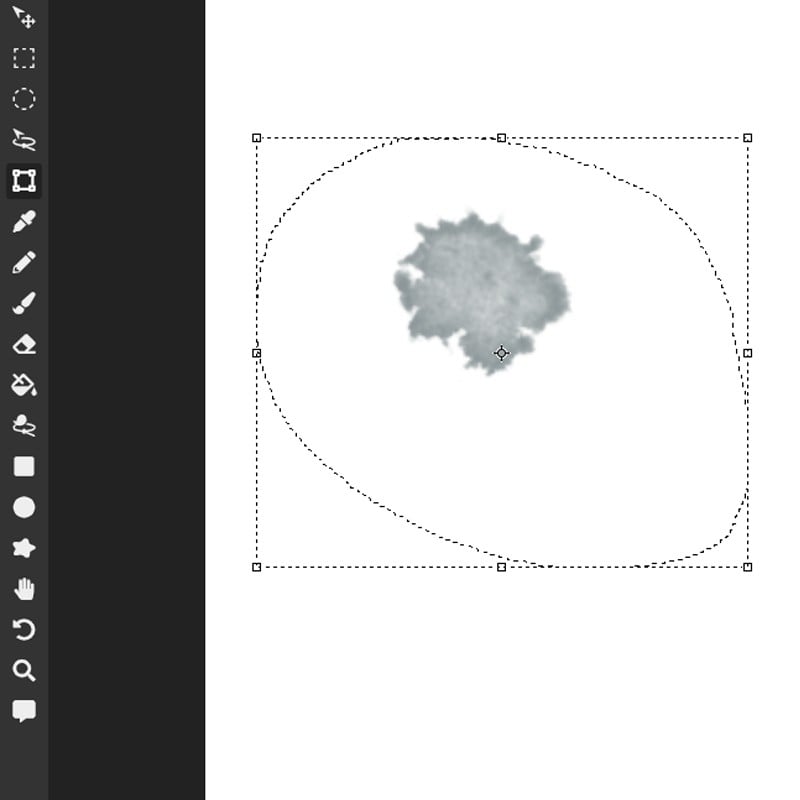
What is the Full brush mode in Magma?
We have created a few different modes of brush settings to suit different needs. When you select the Full mode, you will notice some additional settings that you can tweak.
Brushes work as a series of stamped shapes. The round brush for example is just a circle stamped in very close succession that gets smaller as you release the pressure. The spread, spacing and color dynamics settings let you adjust how those stamps of the brush shape behave. These are great to play with for adding variety to your brush strokes.
- Spread
This will create stamps of your brush shape around your cursor. The larger the number, the further out your stamps will appear.
While the lock symbol shows next to the slider, the spread will be uniform in all directions. Clicking on that will unlock it and separate the spread into two parts to adjust: normal (to the sides) and tangent (in direction of your line - Spacing
Increasing this value will create a larger space between each stamp of your brush shape. The smaller the value, the closer together the stamps are and the more solid your line will look. - Color - foreground-background jitter
With this setting active, the brush stamp color will jitter between the foreground color and background color located above the left corner of your color wheel. Increasing this value will determine what percentage of the time the background color will stamp as you make a line.
If you check the box next to this bar, the percentage will increase based on how much pressure you apply. - Color jitter
Color has 3 components to it: hue, brightness, and saturation. You can create jitter for each of these elements to different degrees and each stamp of the brush shape will vary according to those settings.
Increasing the hue jitter will create some variation in hue around your selected color as you make a stroke. With brightness adjusted, the value will jitter around based on the percentage increased. The same applies with saturation.
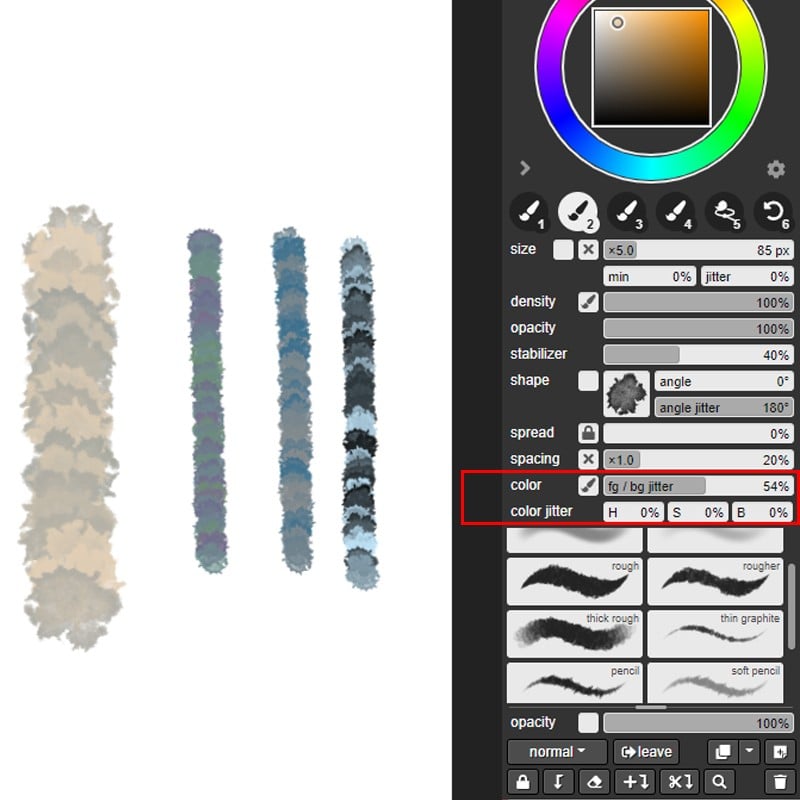
Touch gestures in Magma
We have a range of touch gestures for our iPad users to improve your creative experience in Magma.
- Double-tap single finger: flips canvas
- Two-finger tap: undo
- Three-finger tap: redo
- Two finger drag: pan the canvas
- Long one-finger press: eyedropper
- Three-finger drag: changes opacity and size of selected tool
- Double-tap single finger: flips the canvas
These are the default touch settings, but you can make changes through the Application settings in the Edit Menu.
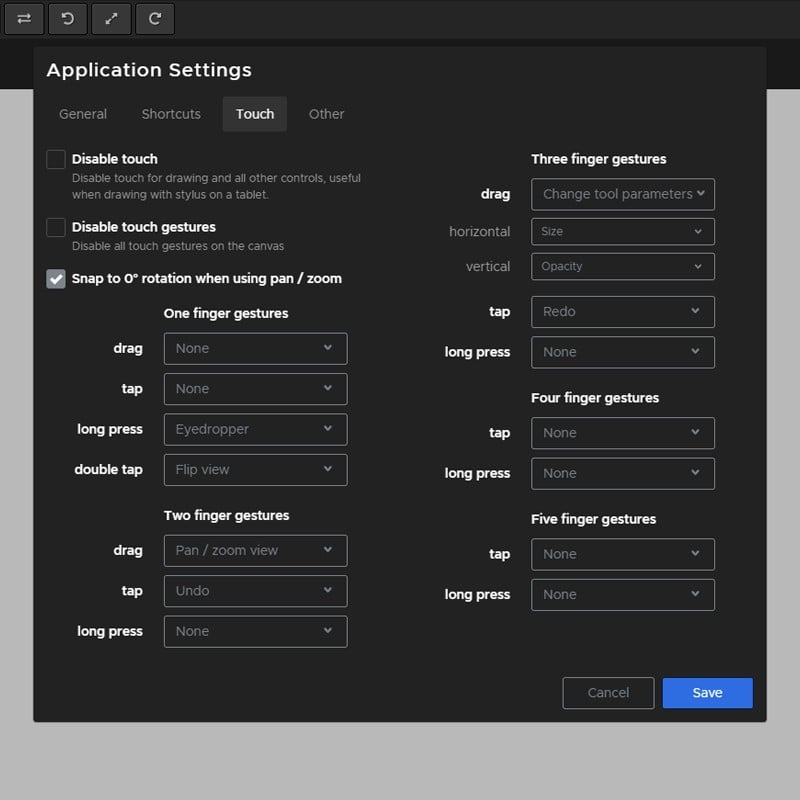
Use part of your canvas as your Magma avatar
- Pick either the rectangle, circle, or lasso selection tool.
- Grab an area of your canvas.
- In the tool setting bar below your color wheel, select Set as avatar.
![]()
Useful application settings
- Create new layer when pasting images
By default, images that you drag and drop onto the canvas will load on your current layer. If you want to have it on a new layer instead, you can change this in the application settings under the General tab.
Edit > Applications > General > Create new layer when pasting - Keep current tool when switching tool presets
Checking this setting will make it easier to switch between variations of your currently active tool rather than changing to the last tool used with that preset.
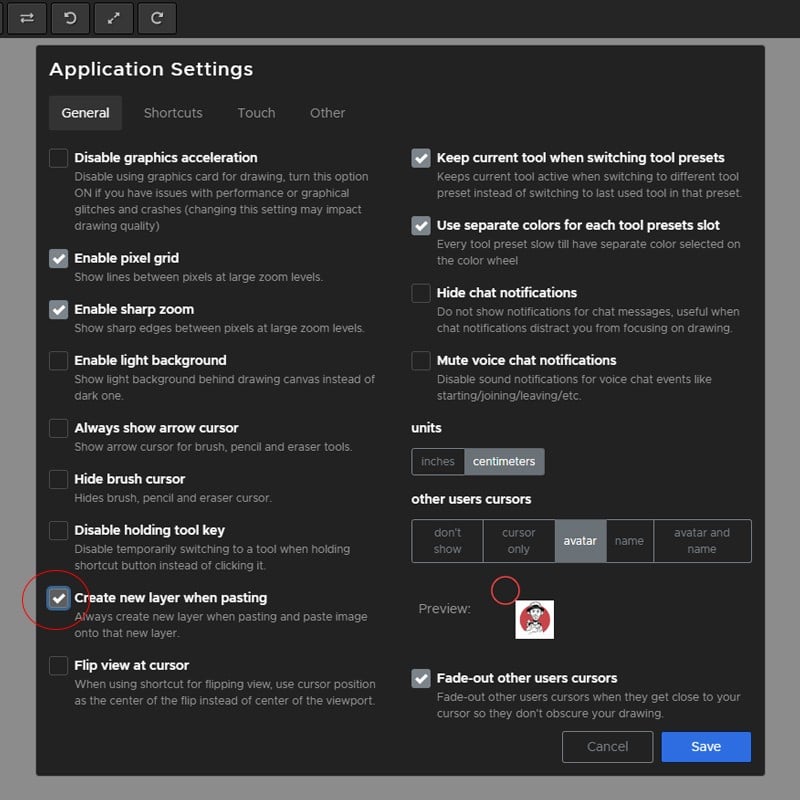
Editing shortcuts
While Magma has most of its keyboard shortcuts set to match those of other industry-standard software, you can customize them to suit your workflow. From the Edit menu, go to your Application Settings and then the Shortcuts tab.
Here you will find shortcuts for various elements including your tools, layers, view, etc.
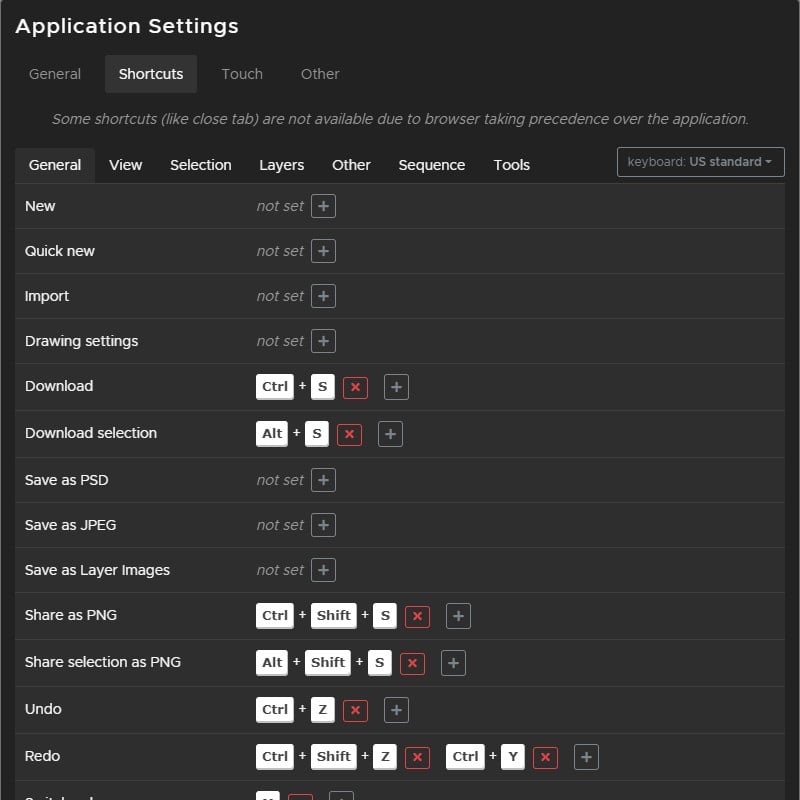
More
We’re constantly developing Magma to be one of the most powerful collaborative tools in your workflow. If you have suggestions for features that would help us towards that, and ultimately help you as well, then be sure to connect with us through the Request Feature option in the Help menu in your canvas.
If you’d like see more of how Magma can work for your studio, you can book a demo session with our team.


Oops!
There was a problem when sending the form. Please try again, or contact us at [email protected] if the problem persists.
Subscribed
Thanks for signing up to the newsletter!